Overview
The diversity declaration form allows diversity information to be recorded about an employee. The information covers nationality, ethnicity, religious belief, sexual orientation, gender, and disability. Set up defines the options available to the user when completing the information.
Feature management
To enable the feature, go to the Feature management workspace, search for the feature “(evergreen) Diversity declaration form” and enable it:
Appearance in the Diversity Declaration form
Once enabled, Diversity declaration screens will appear in Employee self-service:

Set up parameters
Available declaration fields
Parameters allow administrators to define the fields that should be available to their employees when making a diversity declaration. This is likely to vary from country to country, depending on local legislation.
_Human resource> Setup> Human resource parameters > Diversity monitoring _

Field specific drop-down values
Each field must be set up with the values that will be available to employees when completing the declaration form. Again, this may vary from one country to another. Each of the fields enabled in the previously step will have their own menu option:
To create values for each Diversity declaration field, open the relevant form, enter a name and short description for each of the values that should appear in the drop-down for that field. Once complete, they will appear in the drop-down of that field in the declaration form. For example, here are some typical values for the Religious Belief field and how they appear in the diversity declaration form:
| Field value definitions | As they appear in the declaration form |
 |
 |
Declaration form
Workspaces > Employee self service > edit personal details > diversity declaration:
_To complete the form, click edit. This will open a side pane displaying the required fields and their associated drop-down values (as shown above):






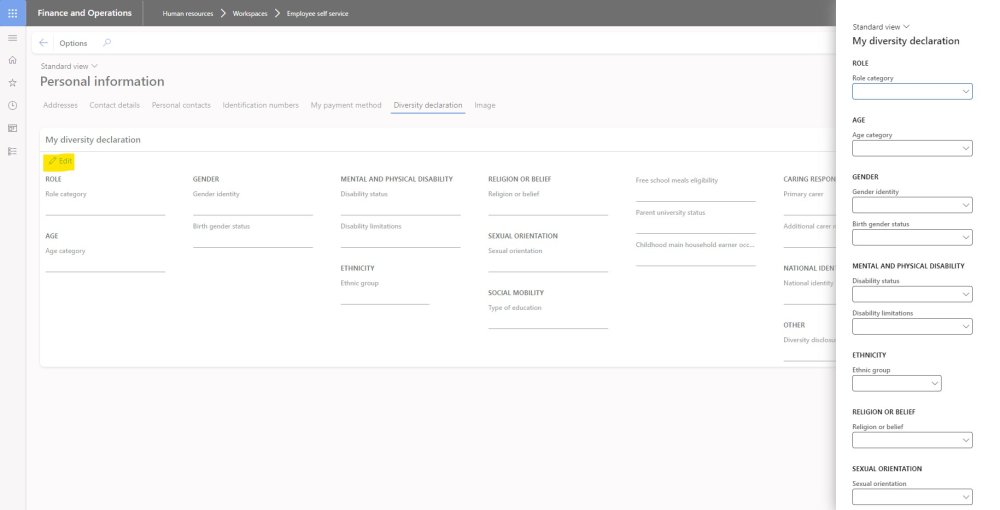

Post your comment on this topic.