Conectividad 3G
- Advertisim SIM CARD included
Advertisim devices with 3G connectivity include by default a M2M SIM CARD with a 250 MBs data plan, active and ready to be used. 3G connectivity does not need any configuration, it is completely independent from the customer’s network and it is a perfect option when you want to isolate the customer’s network (or intranet) from the Advertisim product.
You only need to connect the 3G antenna to the right connector (the location differs depending on the device type), and place the antenna’s magnetised base in a suitable location (free from inteferences).
- Advertisim SIM CARD not included
In the unlikely case in which the Advertisim device does not include an Advertisim SIM card and you want to use a client’s SIM CARD, that SiM CARD needs to meet certain requierements:
- At least a 250 MBs dataplan.
- Public APN.
- No PIN code
If those requirements are met, you can procced in the same way as the previous case; you only need to connect the 3G antenna.
Wifi Connectivity
In order to connect the Advertisim device to a WIFI network, that network needs to be Open or with a WPA security password, with dynamic allocation of IP adresses (DHCP) without a captive portal asking for access confirmation, user login, proxies verification, etc.
Usually, WIFI networks in hotels or public buildings have access restrictions such as the described above. In those cases, the most common solution is to add the device’s MAC address to the network’s white list in order to avoid those restrictions. This operation, should be accomplished by the WIFI network administrators.
Step A
(You can jump to Step B if the network has Open or WPA security):
In order to facilitate the MAC address we will profeed as follows:
0. In recent versions of Advertisim, WiFi MAC address is shown in the boot screen as “MAC WLAN”. If this is the case, you can jump to 8.
1. Turn on the Advertisim device.
2. Wait to see the “antenna” icon on the screen.
3. With a smartphone, tablet or laptop, search a WIFI network called adv_XXXXXXXX (where XXXXXXX is the the device ID)
4. Login to this network with the password “connectivity”.
5. Once connected, open a browser on your smartphone, tablet or laptop. You will be redirected automatically to an Advertisim website. In some devices, the browser will open automatically once you get connected.
6. In this website you will see the Advertisim WiFi MAC address.
7. Repeat this process with as many Advertisim as necessary (MAC address is unique for each device).
8. Once the MAC adresses have been added to the network’s white list and the Advertisim is free from networks restrictions, we will proceed to the configuration of the network connectivity of the device in Step B.
Step B
1. Repeat steps 1-5 of step A.
2. In the Advertisim WiFi configuration page, look for the Scan dropdown menu, click on l Manual, and select the network to whiche the Advertisim scan combo and choose the desired WIFI network.
3. Fill the password field with the network’s password. If it is an Open network, it is not necessary to indicate anything and the password field will not appear.
4. Click on Save
5. In the Advertisim device, the WIFI antenna icon will change to WIFI icon.
Consider some aspects:
- The AP mode (WIFI network generated from the Advertisim device) only appears in the case of wich the device is not able to connect to any registered WIFI network.
- AP mode is only available during 5 minutes. Once the time has expired, if you want to return to this mode, it is necessary to reboot the device.
- All devices are internally and permanently configured to a default WIFI network configuration (SSID: advertisim, Password: 12345678). If you create a hotspot with this configuration (for example, with a smartphone), the Advertisim will automatically connect to it.
- Advanced network configuration:
- DHCP
- DNS 8.8.8.8 and 8.8.4.4
- TCP ports: 7744, 80, 443, 53
- UDP ports: 53
Ethernet connectivity
In order to connect the Advertisim device to an Ethernet network, it is required that the network access has not specific restrictions.
In case of access restrictions, the solution is the same as in the WiFi case. You need to add the Ethernet MAC address to the network’s white list.
You can get the Ethernet MAC address:
Option 1) In recent versions of Advertisim, WiFi MAC address is shown in the boot screen as “MAC ETH”.
Option 2) In older versions of Advertisim, on a sticker on the device.
Option 3) in the Advertisim Manager, Device List section, in the Configure Device page.