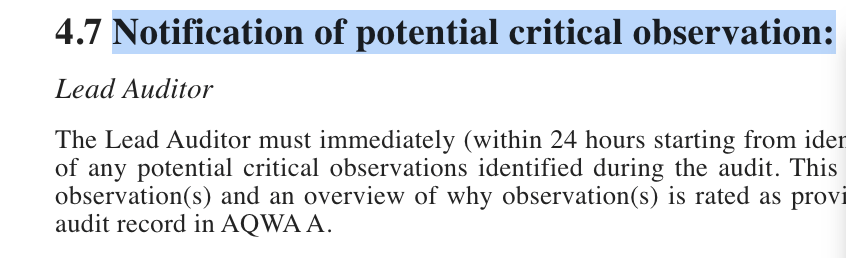Tagging Data
The manual tagging is an important step while creating or editing a template : it will define how the objects will be treated in the next parsing while using the newly crafted template.
To tag the document
1. Select the text that needs to be tagged
2. Once selected, a contextual menu will appear on the screen
3. Select the the type and level of the object tagging
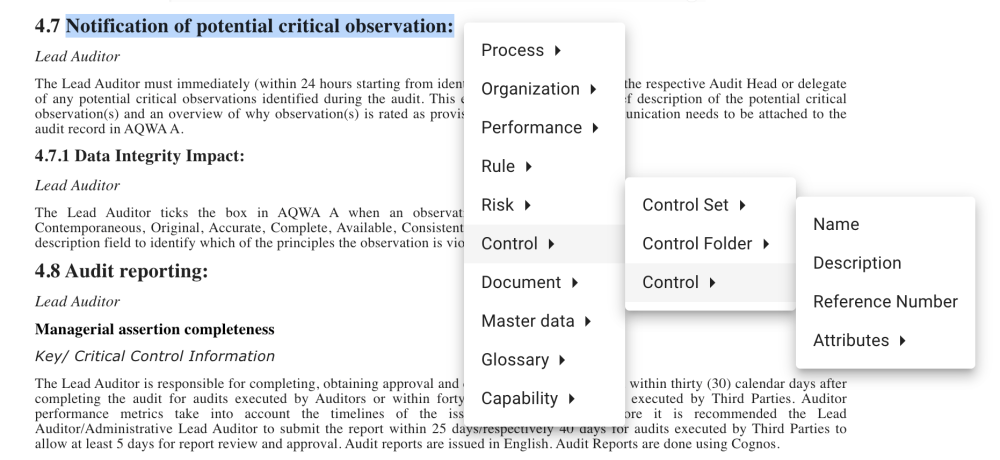
Tagged objects
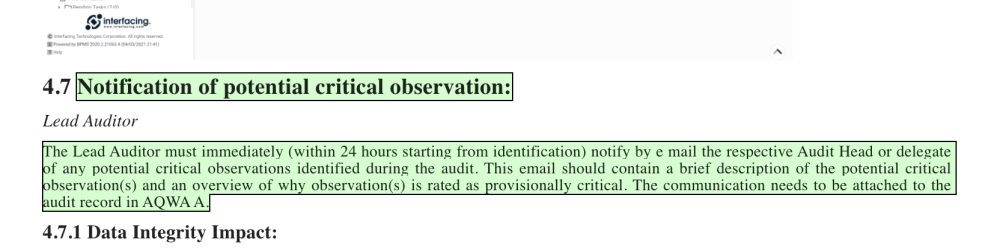
Parser will automatically link the objects from the same type. The hierarchy and associations can be validated as the tagging is being made, on the left of the screen.
4. Table tagging
When user need to tag a table in the Parser. Two options are available:

By clicking on on the “ + “ two options will appear
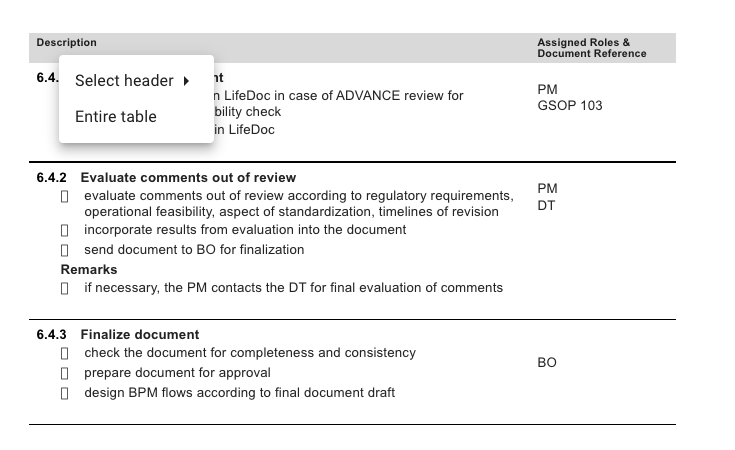
- Entire Table : will allow user to tag the whole table as an object that can be found later in rich text in EPC data

- Select header : will allow the user to define what type of header is the table “ Columns header or Rows Header”.

Once this first step is done, user will tag cells as individual objects.

When the table tagging is completed, when parsed, all the tables with the same structure will be tagged accordingly to the initial tagging.
Need more help with this?
Visit the Support Portal