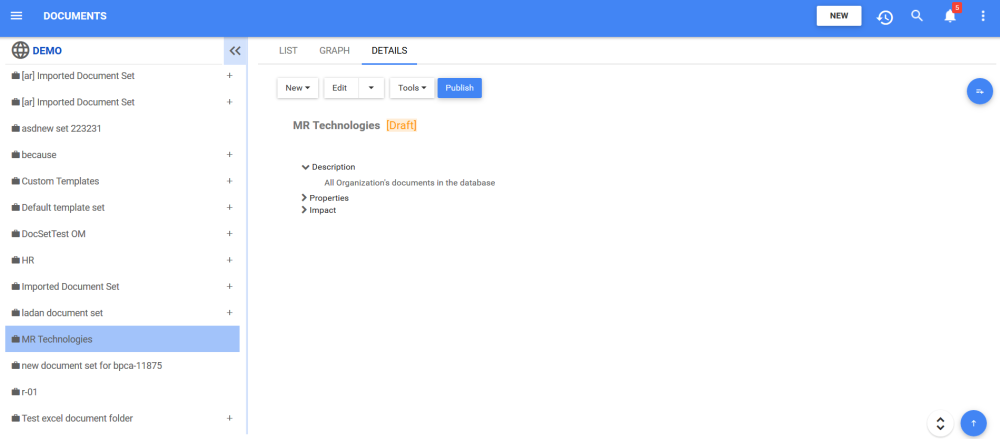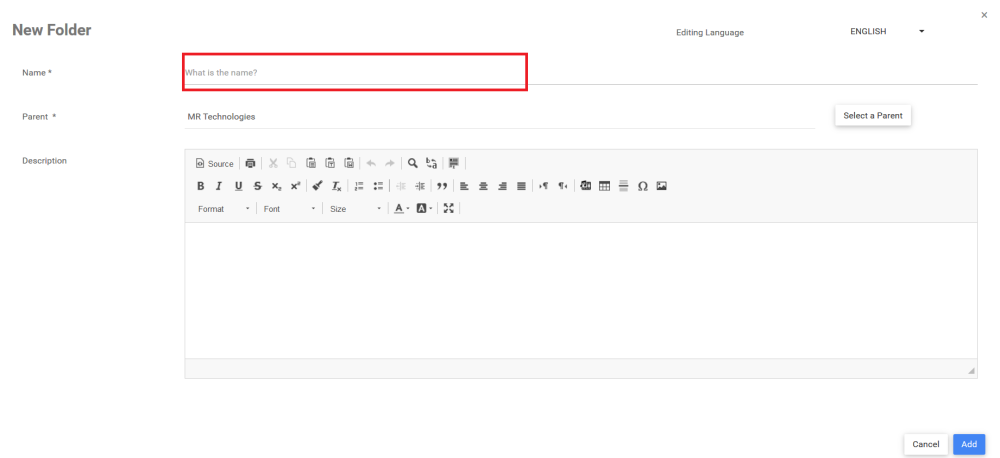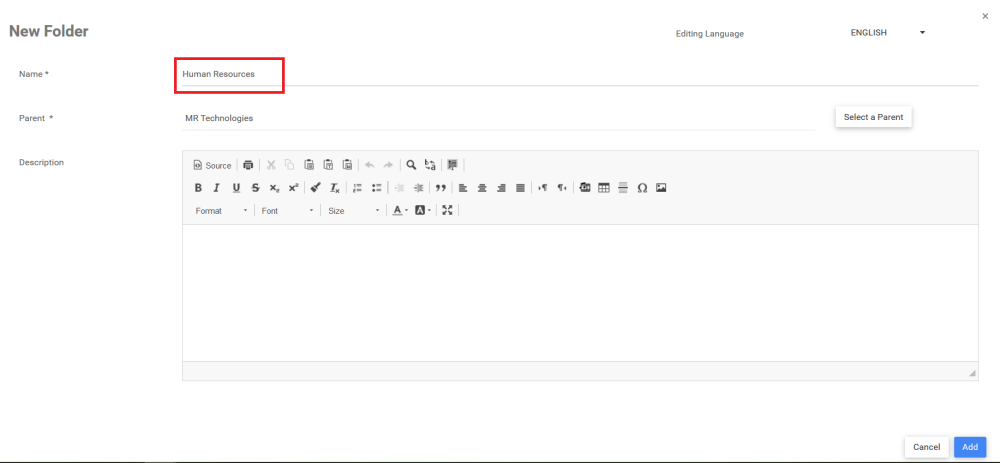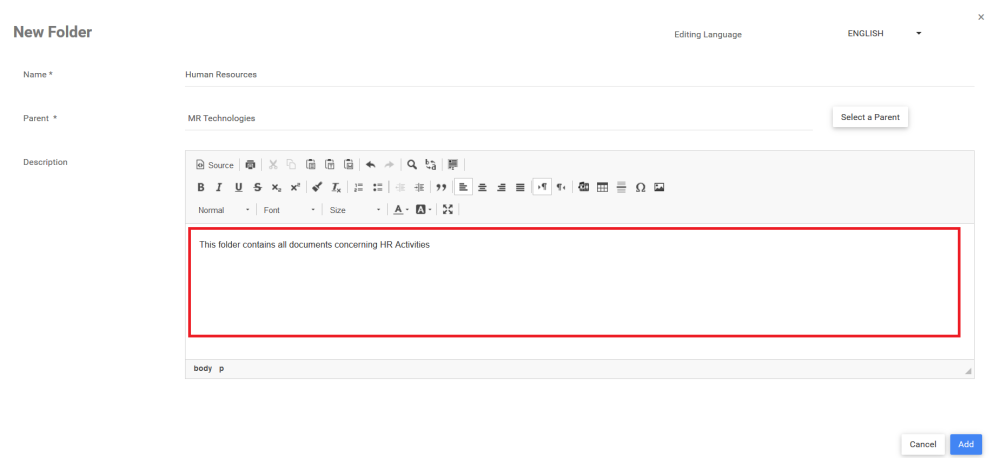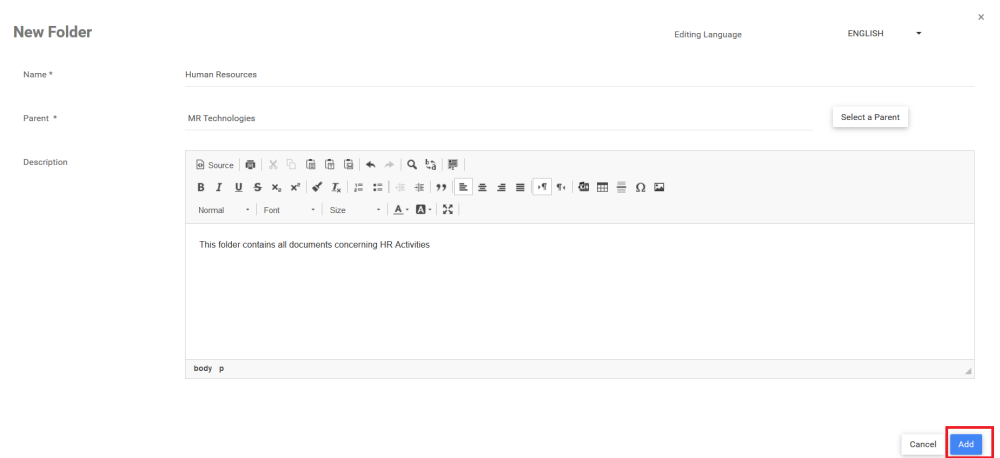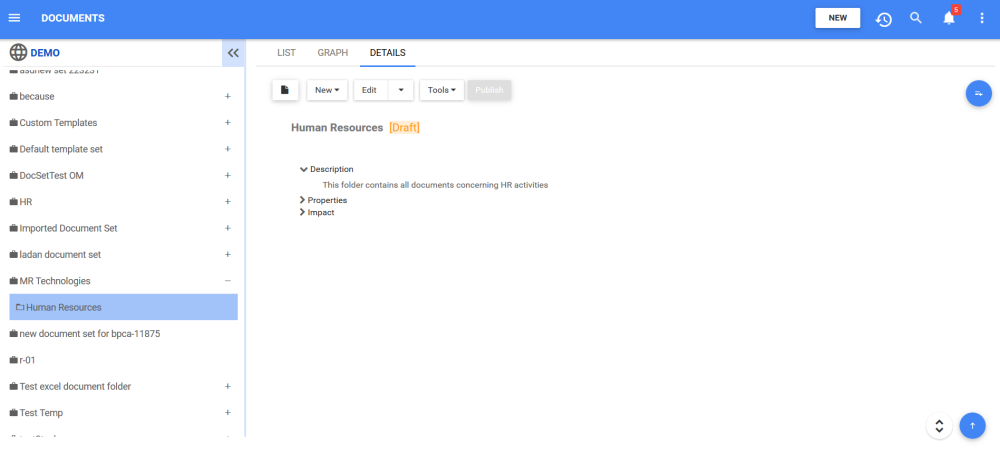Create a folder from the “New” button on the top-right of the WebApp
1. Click on the Navigation Menu Button on the top left of your screen and navigate to the Module in which you would like to create a folder (in this example, a Document Folder).
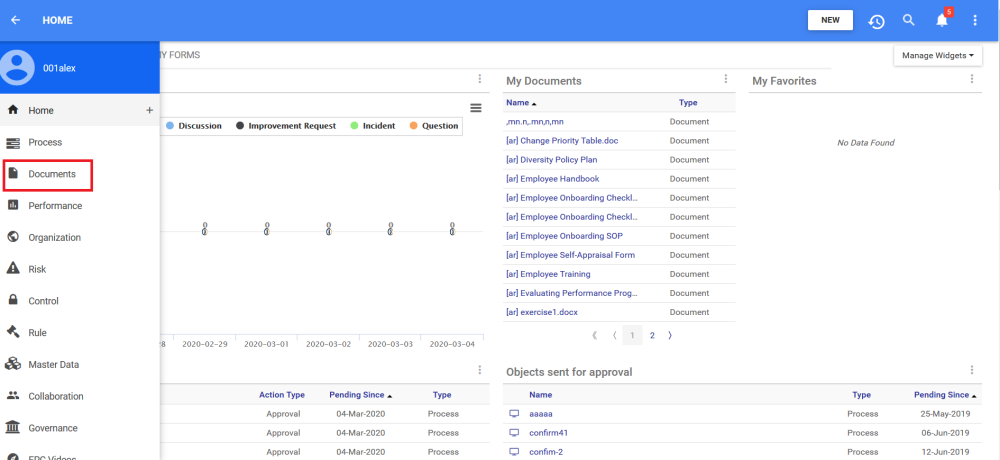
2. Choose the Set or Folder in which you would like to add the new Folder
3. Navigate to the 
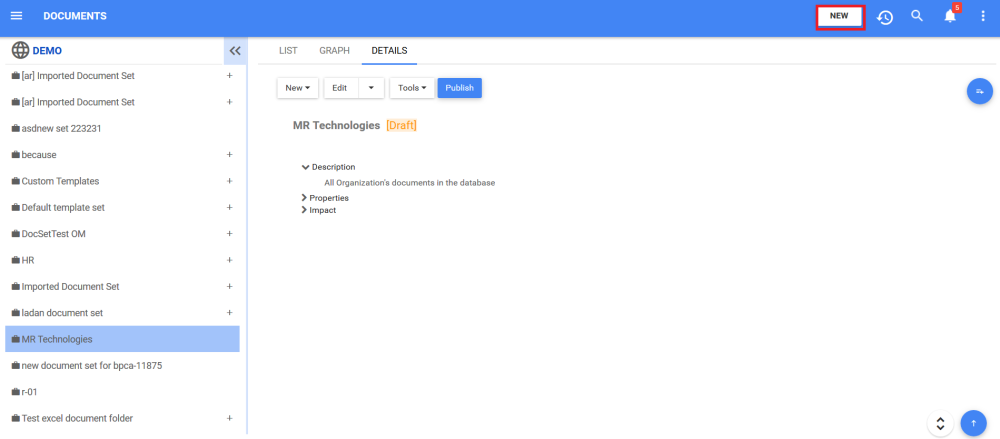
4. After clicking on the 
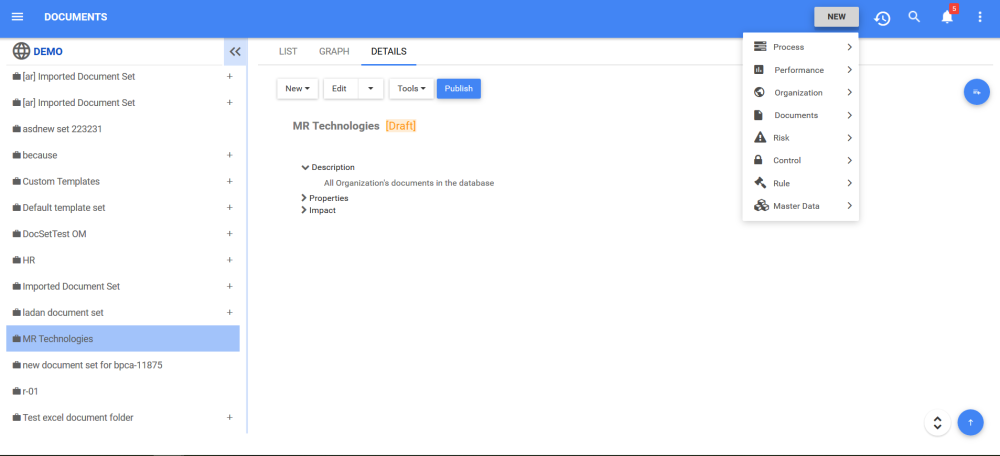
5. Navigate to the desired Module and click on the 
6. Click on the “[module] Folder” option to create a new Folder
7. A form will be generated where you can input the information about the new Folder
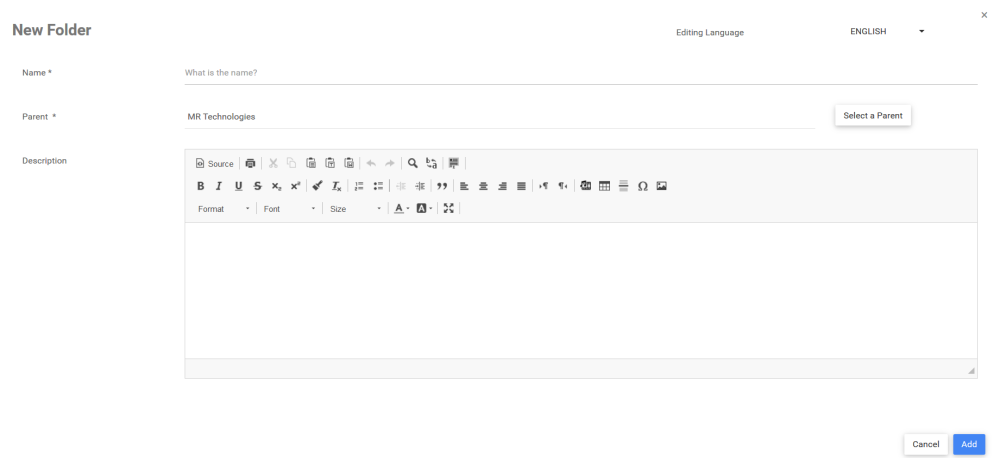
8. Type the name of the Folder on the “What is the name?” field
For this example, the name of the Folder is “Human Resources”
9. Type the description of the Folder on the Description box
10. Click on the 
11. The new Folder “Human Resources” is now within the module’s tree structure (under a Set or Folder). This Folder is currently a draft. To learn how to publish Document objects, click here.
Need more help with this?
Visit the Support Portal