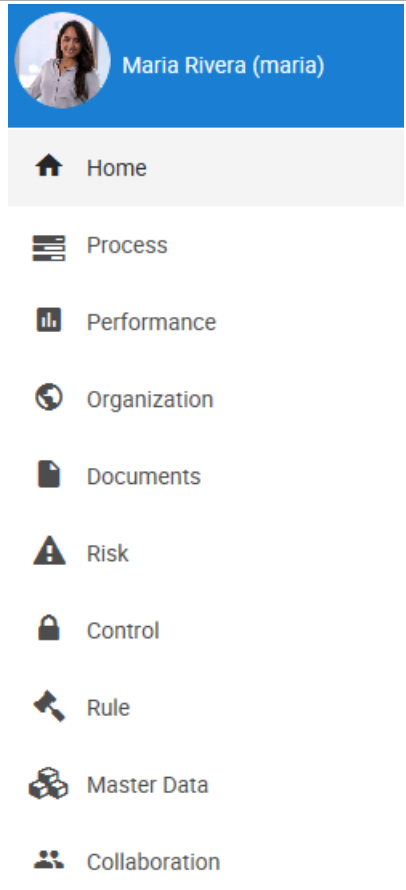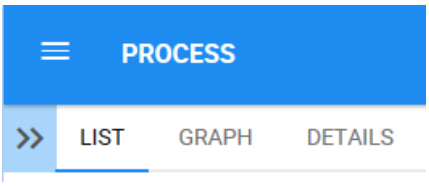Access the EPC Web App
1. Navigate to the Web App using the URL provided to you
2. Enter your username and password provided to you in the window below
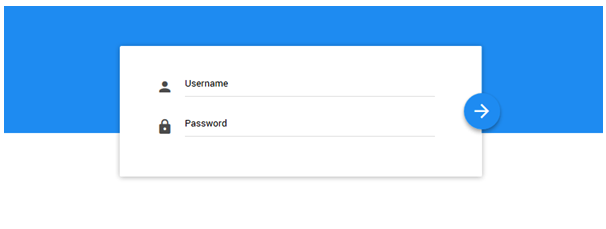
3. Select the 
4. Upon logging in, you will be greeted in the Home Page of the EPC Web App
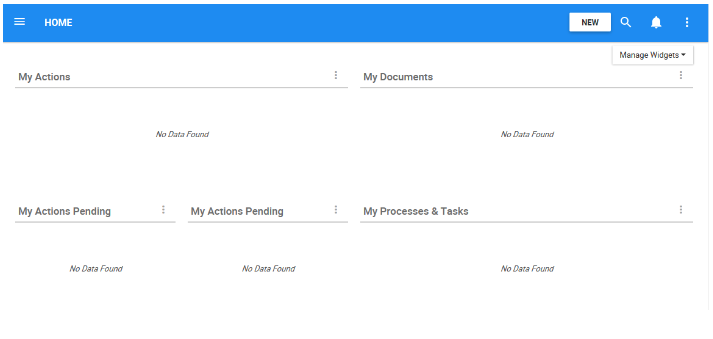
EPC Web App Content
Now you will set your profile’s “Displayed Content” to “Show Latest.” This will enable you to edit on the Web App:
1. Navigate to the 

2. You will be redirected to the “My Profile” section.

3. Click on the 

4. Navigate to the “Displayed Content” box, and select “Show Latest” from the drop-down menu. You will now be able to edit on the WebApp
EPC Navigation
General navigation within the EPC Web App uses a Menu Navigation System. The Tree Navigation System provides a simple navigation window allowing users to navigate to various Modules and within the Modules themselves.
To access the EPC Menu, use the icon on the top left of the page. The 9 different EPC Modules are the following:
EPC Object Views
The EPC provides the users with 3 different viewing options to better understand the EPC objects: List, Graph, and Details.
1. List View: Provides a list of all objects you have access to within a specific module. Viewing objects in a list allows users to have a quick view of a module various objects and its associated objects, facilitating navigation. Using the icon allows you to filter the list with three main settings, list all, drilldown list, and contextual list.
2. Graph View: Graphs are used as a visual representation of EPC objects. Graphs allow organizations and users to map out their processes, and other objects to provide key stakeholders with necessary information. There are four different graph views: map graph (only for the Process module), impact graph, hierarchy graph, and risk profile graph (only for Risk module).
3. Details View: Users can see all information about EPC objects. It displays a description, the associations and all additional details that have been uploaded regarding the EPC object.
Let’s build a business process next
Need more help with this?
Visit the Support Portal