The Add Attachment feature allows users to attach documents to approvals to give the sender as much information as possible about the rejection or the approval.
To attach files or documents to approvals, follow the steps below:
1. Navigate to an object that needs the user’s approval or rejection
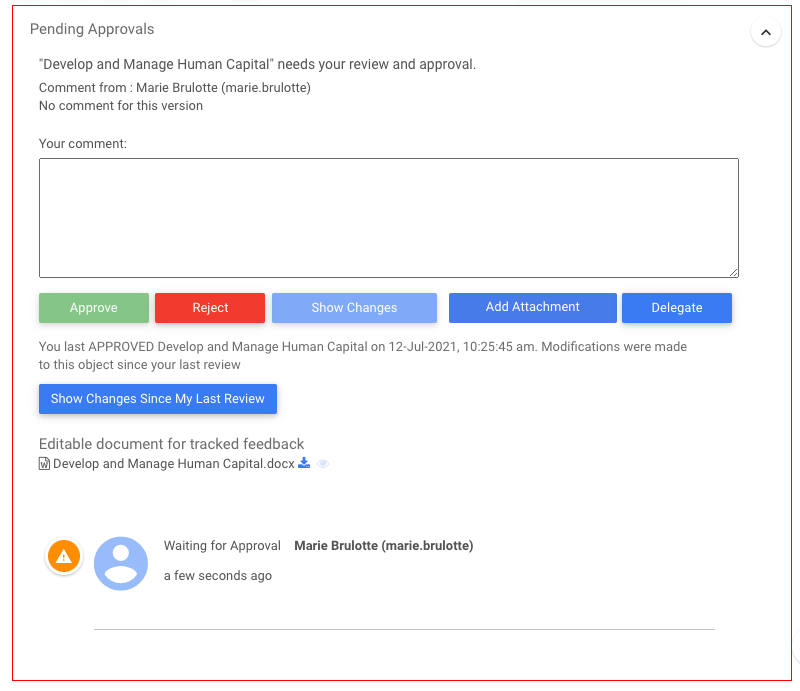
2. Click on the 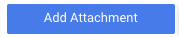
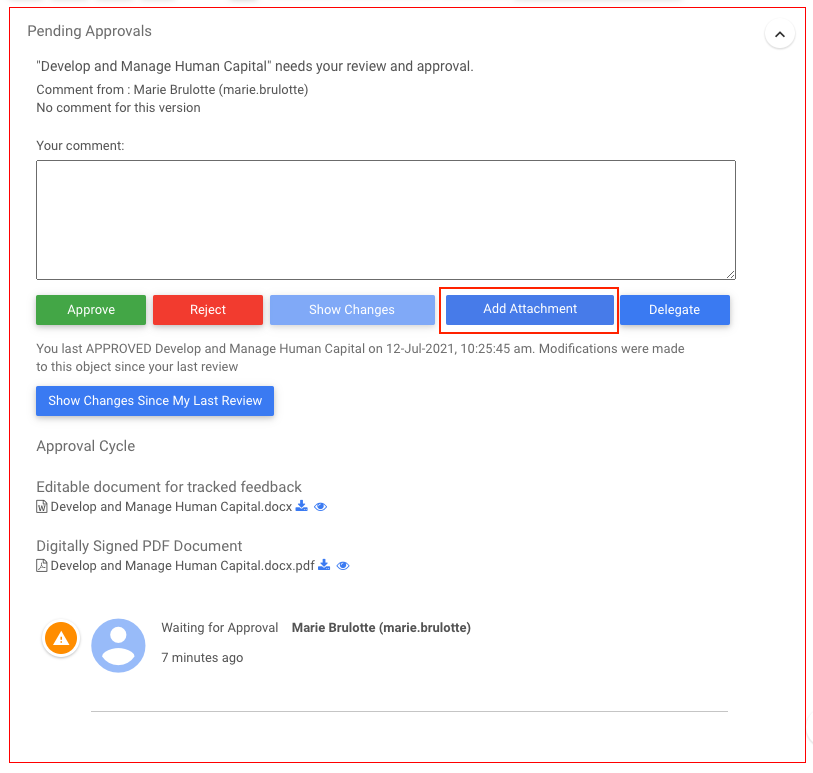
3. Select the desired file
4. The file will appear at the bottom of the pending approval
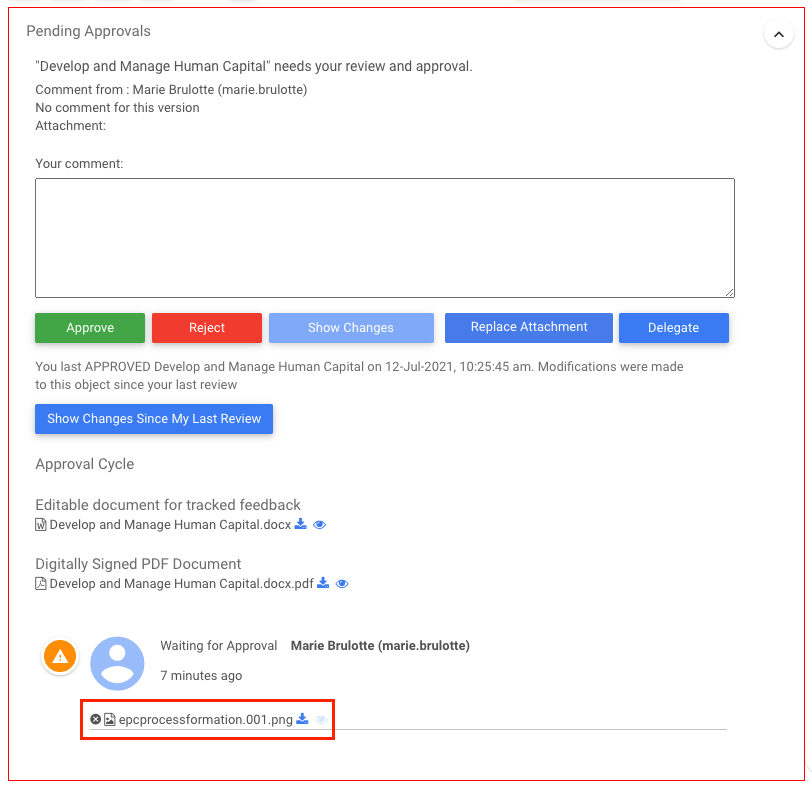
5. The Add Attachment button will now be replaced by the 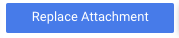
6. To delete the attachment and not replace it with another one, click on the X button next to the file name

7. To download the attached file, click on the download button next to the file name

8. To preview the attached file, click on the preview button next to the file name

Need more help with this?
Visit the Support Portal


