After a user added his profile picture, he can edit his profile picture to find the best fit inside the circular window.
To edit profile picture, please follow the next steps:
1. Navigate to the “My Profile” section on the EPC WebApp

2. Follow the steps to Add User Profile Picture
3. Once the picture is added, users can move around the picture using the 
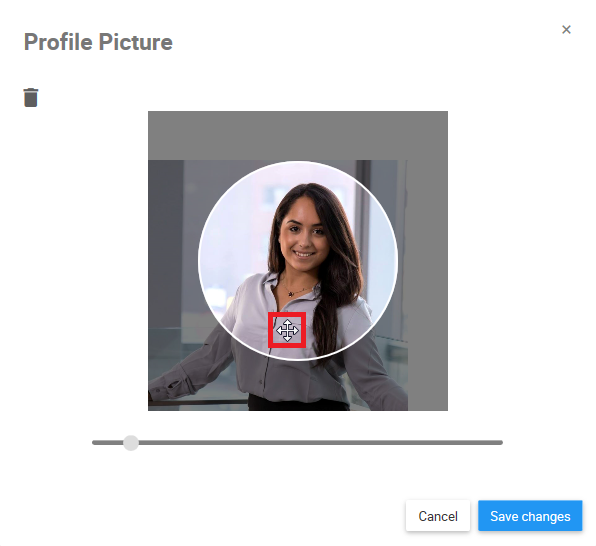
4. To zoom in the picture, click on the 
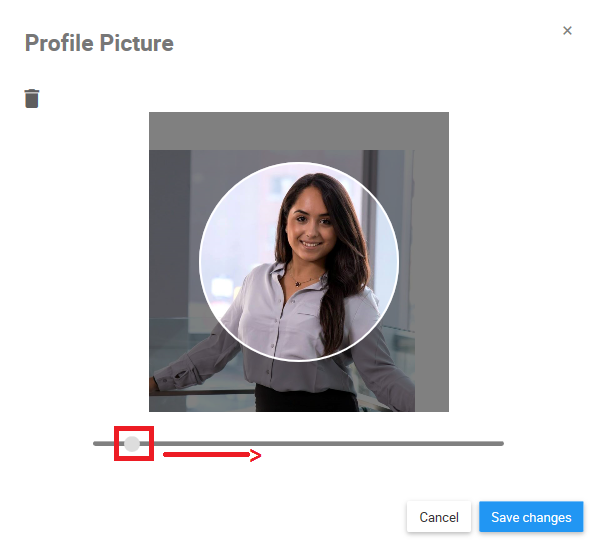
5. To zoom out the picture, click on the 
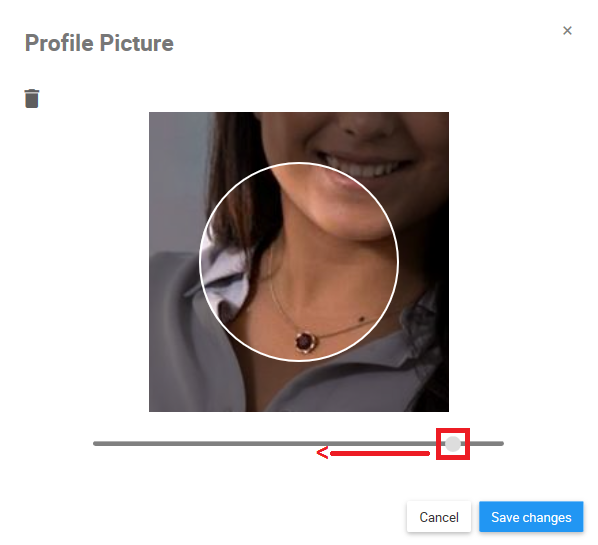
6. Once you finish editing, click on the 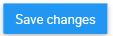
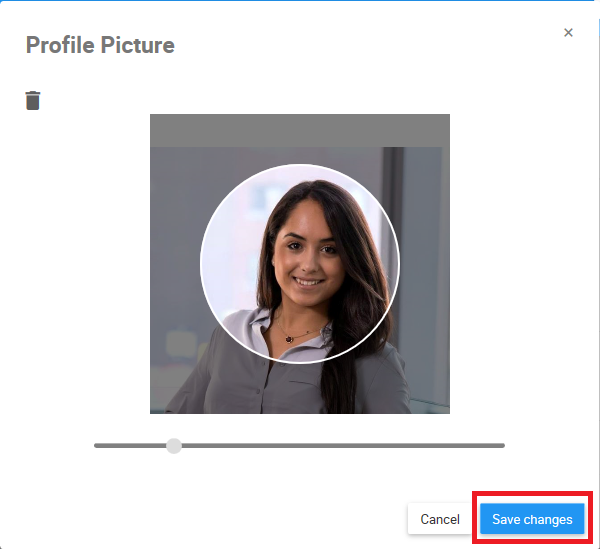
Need more help with this?
Visit the Support Portal


