Open the “Entity Designer” to view the list of entities and attributes in the “Entities” box. Create and edit the details of each entity or attribute by selecting each item in the tree and clicking on the appropriate button to the right (such as: “Add New Entity”, “Copy this Entity”, “Delete Entity”, etc.).

1. Search:

Search the list of entities and their attributes by using the search box. All the titles containing the search value will be highlighted in yellow.
Click on “Next” and the next matched title will be selected; click on “Previous” and the previously matched title will be selected.
2. Entity Menu options:
Select an Entity from the list to have access to the following features:
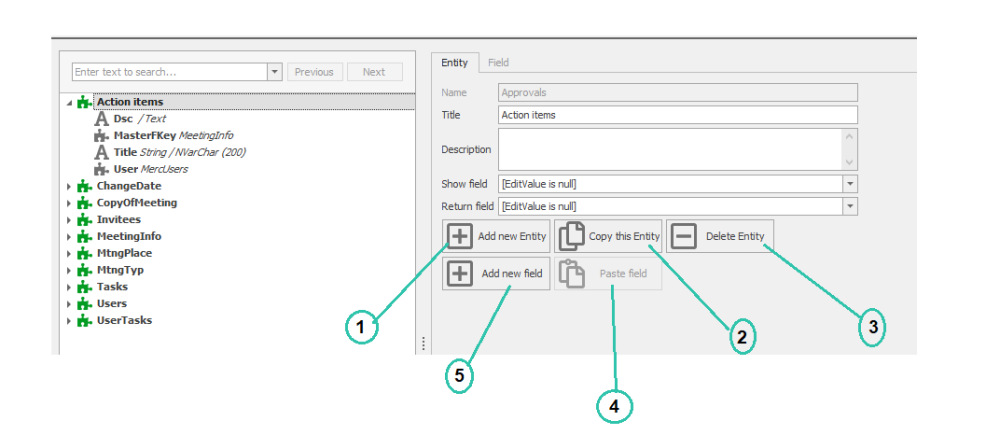
1. Add New Entity: Add a new entity to your BPM application by selecting this option; see 8.4 Entity Form for more information
2. Copy Entity: Copy an entity by selecting the entity in the list then click on the “Copy this Entity” button
3. Paste Entity: Select this button to paste the existing copied entity. N.B.: Duplicate entity names are not allowed; please change the entity’s title after pasting it.
4. Delete Entity: Select this button to delete the existing entity.
5. Add New Field: Select this button to create a new attribute in the selected entity.
3. Attribute Menu Options:
Select the name of any attribute to have access to the following options:

1. Add New Field: Select this button to create a new attribute; provide a “Name”, “Title”, and “Data Type”.
2. Copy Field: Copy the selected attribute and paste it into the application.
3. Delete Field: Delete an attribute; its deletion will take effect after its associations and dependencies have been verified.


