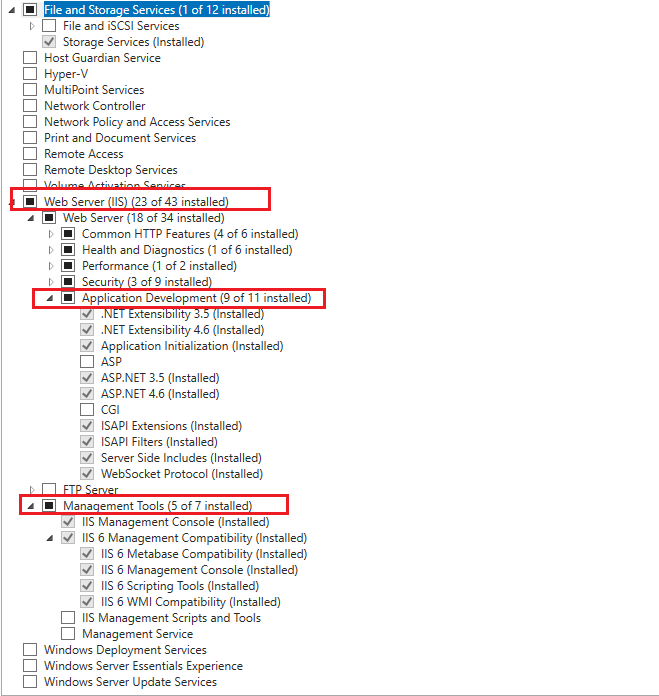Install the IIS 6.0 Management Compatibility Components in Windows 7 or in Windows Vista from Control Panel
1.Click Start, click Control Panel, click Programs and Features, and then click Turn Windows features on or off.
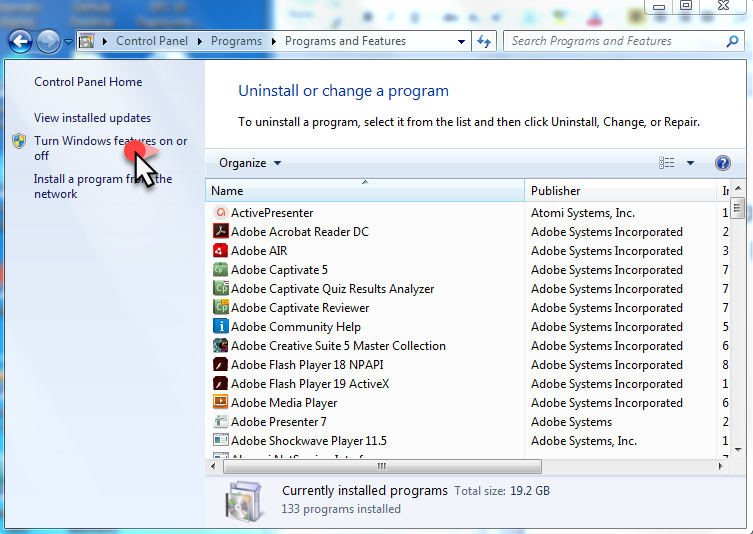
2. Open Internet Information Services.
3. Open Web Management Tools.
4. Open IIS 6.0 Management Compatibility.
5. Click to select the IIS 6 Metabase and IIS 6 configuration compatibility, IIS 6 WMI Compatibility, IIS 6 Scripting Tools, and IIS 6 Management Console check boxes.

NOTE: For Windows 8/8.1 in IIS the following features should be selected as well (switched off by default)
World Wide Web Services ->Common HTTP Features -> Static Content.
6. Select World Wide Web Services Select Application Development Features Check all the fields except ASP and CGI
7.Click OK.
Instructions for Windows Server 2008.
Install the IIS 6.0 Management Compatibility Components in Windows Server 2008 R2 or in Windows Server by using the Server Manager tool
1. Click Start, click Administrative Tools, and then click Server Manager.
2. In the navigation pane, expand Roles, right-click Web Server (IIS), and then click Add Role Services.
3. In the Select Role Services pane, scroll down to IIS 6 Management Compatibility.
4. Click to select the IIS 6 Metabase Compatibility, IIS 6 WMI Compatibility, and IIS 6 Management Console check boxes.
5. In the Select Role Services pane, click Next.
6. In the Confirm Installations Selections pane, click Install.
7. Click Close to exit the Add Role Services wizard.
Instructions for Windows Server 2016
1. Open Server Manager and click Manage > Add Roles and Features. Click Next.
2. Select Role-based or feature-based installation and click Next.
3. Select the appropriate server. The local server is selected by default. Click Next.
4. On the Select role services dialog box, verify that the web server components listed below are enabled. Click Next
5. Verify that your settings are correct and click Install.
6. When the installation completes, click Close to exit the wizard.