Skalp can manage all layer visibility states in each Scene automatically, provided you follow these rules:
- Always use the section drop down list to select and activate/deactivate your desired Skalp section.
- If you want to have NO active Section in a Scene, switch the green/red slider button to red, OR select – No active Section Plane – in the main Skalp dialog.
- CRUCIAL: Use ‘Save Skalp Settings to Scene’ from the menu to make sure the Section status is ‘remembered’ in the current scene. This will also save the scale setting to the scene.The Skalp section is now associated to the current scene.
- Remember: there is no need to touch any of the Skalp Layers, ever.
If you do so anyway, you may get into trouble.
Following these rules, simply switching to another Scene will properly hide or show the appropriate Skalp sections. (There is a known issue on switching scenes where sometimes you have to click twice on a scene in order to get the Skalp update right. We need to fix this.)
Try it out by opening the layer dialog. Switch Scenes and see what is happening to the layers. All Skalp layers are intended to be automatically managed and should not be changed. Doing so may cause unintended behavior, or you may notice that Skalp simply won’t allow interference by restoring the layers state.
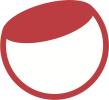

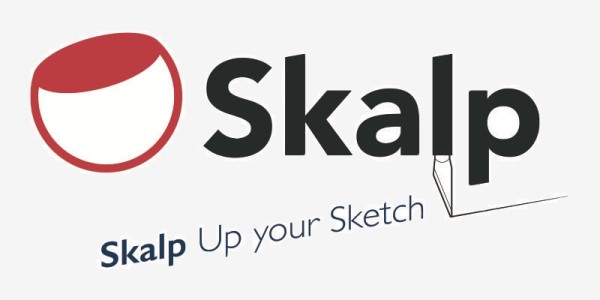

Post your comment on this topic.