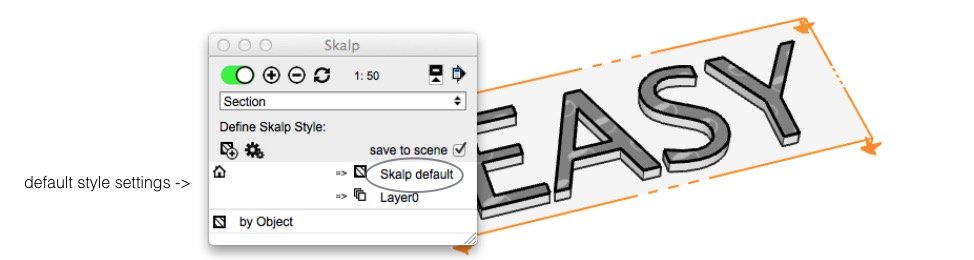
When you start using Skalp, you may have noticed your section got filled with the default Skalp Pattern. The reason lays in the default Pattern Style settings. You can change this by clicking on ‘Skalp default’ as shown:
You may notice your material list will be different. Please see the ‘Pattern Designer’ section on how to add and manage these Patterns and Materials. What you need to know for now is that beneath the dashed line you see a list of all standard SketchUp textures in your current model. You manage these with SketchUp’s material dialog. Above the line is reserved room for the special Skalp Patterns, to be created with the Skalp Pattern Designer.
You can also change the default destination ‘Layer0’ to another layer. This will place the contents of the section group result on another layer.
Be default a line ‘by Object’ is included in this style. This will be explained in a separate scenario. Since nothing is attached to the groups or components in this example, the ‘by Object’ line can simply be ignored or removed if you like.
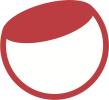

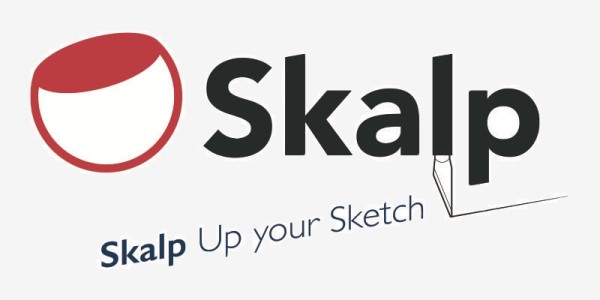
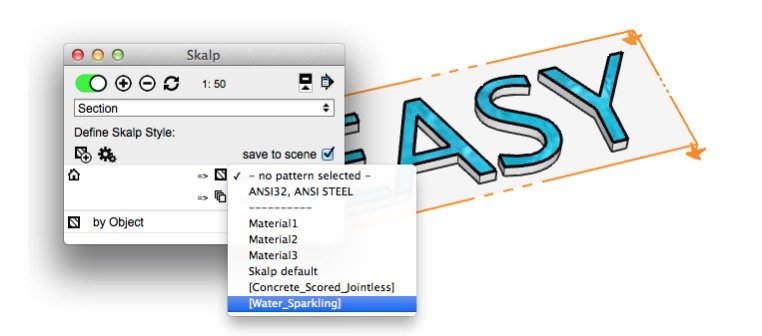
Post your comment on this topic.