If you organize your models mainly on layer standards, this is the preferred Skalp workflow.
The default style setting will first map everything in the section to the Skalp default pattern on Layer0.
Then the ‘by Layer’ rule kicks in and overrides this for all layers that have a Pattern setting attached to them.
Each layer can have its own Pattern defined.
In this example the block on the left is placed on Layer0. Since Layer0 has no pattern selected, the default style settings apply. The middle block resides on Layer1 which has ‘Brickwork’ attached. The block on the right is placed on Layer2 and therefore inherits the ‘Insulation’ setting.
Assign Patterns to Layers as follows:
From the Skalp menu choose ‘Define Layer Patterns’ to open the ‘Define Pattern by Layer dialog’. The dialog will list all your model layers. Permanently assign a Skalp Pattern or Texture to a layer by clicking in its Pattern column and choose one from the list. Remember the upper part of the list represents the Skalp Patterns you have added to the model before, the lower part represents all Sketchup textures/colors currently present in your active model.
Skalp stores these assignments as meta data directly on the sketchup layers themselves. This also implicates you can choose to pre-define a set of layers with meaningful Patterns attached to them and then use sketchUp’s ‘Save As Template’ to incorporate this Skalp Styling method into your office standard.
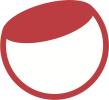

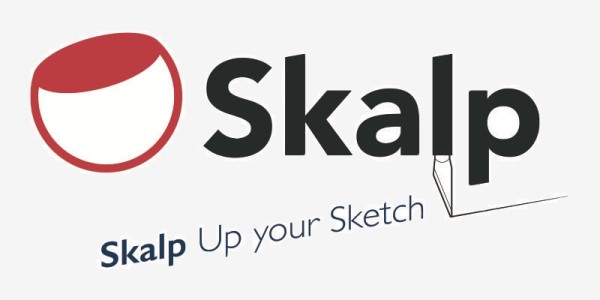
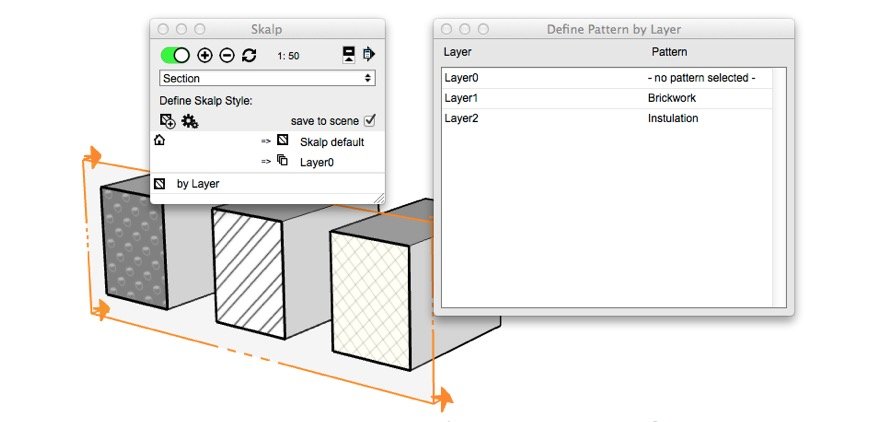
Post your comment on this topic.