Click on the Brick Wall like Toolbar Icon in the Skalp Toolbar to bring up the main Skalp Pattern Designer dialog:
1. Adds the currently selected Pattern to the SketchUp material dialog. This also prepares the Pattern to be assigned as a Skalp Section material.
2. Deletes the material form SketchUp material dialog.
Pattern Scale
3. Brings up more options to customize the patterns attributes.
4. Menu: manage import and export of Pattern files.
5. Assignment Icon: assigns the selected pattern to the groups / components in the current SketchUp selection set.
6. Pattern selector, also allows you to rename the pattern to a custom name.
7. Pattern preview windows with slider to zoom the pattern. Attention: the zooming has no influence on the actual pattern scale, use 8 and 9 to set its size.
8. Calibrate the pattern size by changing of the length of the red X and/ or green Y gauges. Click on these numbers to edit its values. Use small values to start with (e.g. 0.3) to start with, as too large numbers will force skalp to create very large png textures which may be very slow.
9. and 10. pattern editing features under construction.
11. Pattern Background color. Click to open color picker.
12. Pattern Line color. Click to open color picker.
13. Determine Pattern Line Width. This will change the pattern line width in the generated pattern texture. (line widths are not yet shown in the preview window.)
Basic tutorial on how to create and assign a Skalp section cut material.
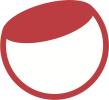

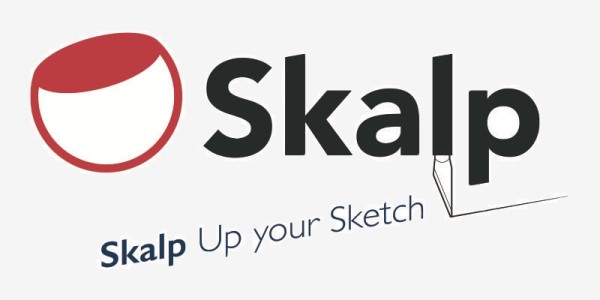

Post your comment on this topic.