A Skalp material is a kind of SketchUp material. This means that just like any other material in Sketchup it needs to be available in your model before you can start using it.
So, you need to prepare and add Skalp materials to your model or template at least once. In short, this process consist of loading a vectorial pattern definition, assigning correct sizes, choosing colors and a proper line width and than tell the Pattern Designer to create and add the resulting tillable png texture and its complete recipe to your model as a Skalp material.
Preparing a Skalp Material, step by step:
- Load a ‘pattern definition’ by selecting it’s name in the the lower part (below the line) of the drop down list.
- Once an autocad pattern definition is read a graphical preview is shown. You can now change its name if you like.
- Define the pattern size.
Autocad pattern files are unit-less. That means they do not have a scale. Inside SketchUp you need them to show up at a well defined size, so in order to use them, you have to ‘calibrate’ them. To do so,first click on the ‘Show more’ button to open up the dialog.
- A Skalp material can be given a size in either Print units or Model units. For use in Skalp sections, most likely you would want this set on Print units.
When set to ‘Print units’ the sizes given to the gauges will represent the actual lengths as printed on paper with respect to the scale set on the Skalp section.
Change the numbers shown directly below the preview. These red and green numbers represent the length of the red and green ‘gauges’ shown on the preview. The idea here is that you assign a certain length to either the red or the green gauge. You can type in a number and a unit. e.g. 0.3cm, 2mm or 3/4”. This will change the scale at which the pattern will be created. In case you would enter a value that is too large Skalp will refuse to create the texture and rather ask you to enter a smaller size.
You can use the ‘slider’ below the preview to zoom. This currently has no influence on the actual pattern size, but this implementation will probably change during Skalps beta program.
You should know a Skalp material will always be created to be printed at the scale set on the Skalp section in your scene. Its line width and resolution (pixels per inch) are calculated and optimized in function of this print.
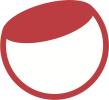

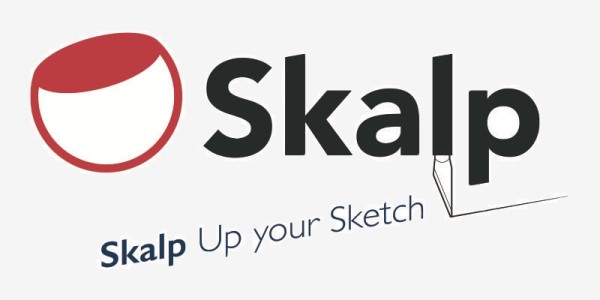



Post your comment on this topic.