
Manula’s Versions system makes it easy and efficient to manage multiple manuals for different product versions.
Adding a version
When you create a manual, it automatically comes with one version, called version “1” by default.
Here’s how you can add an extra version to your manual:
- In your topic editor, open the version selector menu from the topbar.
- Click the Manage Versions button. This will open the Version Manager screen (see below).
- Click Add Version top right. A new version row will appear in the list.
- Fill in the Version name, the version “slug” and select Published Yes or No.
- Click Save Changes.
- Now switch your topic editor to the new version using the version selector menu (in the top bar).
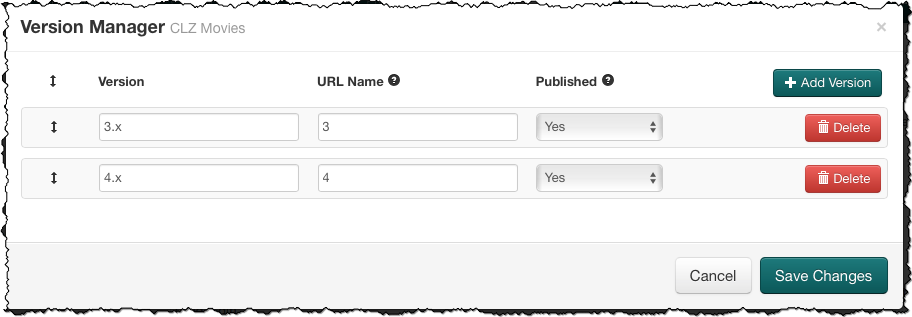
Sharing and/or Copying topics
When you add a new version to your manual, it will start out completely empty. Now it is up to you to decide which topics from the “older” version you want to Share or Copy into this new version.
In most cases, the new version of your product will be the same for the most part, with only some areas improved and some features added. If so, it makes sense to Share most of the topics of the older version of your manual, then add some new topics for the new features.
More about Sharing and Copying Topics.
Need more help with this?
Don’t hesitate to contact us here.



