By default, your manuals are publicly accessible on the internet, for everyone to see. But for many types of manuals, that is not desirable.
For instance, if you’re using Manula to create an employee handbook, you probably want this handbook accessible for your employees only. The same holds for all kinds of policy and procedure manuals. You don’t want these readable by anyone online. You want to provide restricted access to those manuals, that is, only to the people who need to see them.
This is why Manula offers “Private Manual” setting. You first set your manual to be “Private”, which basically blocks public access to your manual.
Then after that you can provide access to that manual for specific people only, in two ways:
- By creating “Reader” users, with their own username and password
or - By generating an Access Key, then giving users a “secret” Access URL containing the Access Key
Here’s how:
Setting a manual to be “Private”
Making a manual Private is done in the Manual Settings screen. Just toggle the Access switch from Public to Private and click Save Changes. From that moment on, nobody can access your manual anymore without logging in.
Anyone who goes to the URL of your live manual, will see this login prompt:
Creating “Reader” users
The next step is to create user accounts for the people who need access to your manual, each with their own username and password.
This is done on the Readers / Access Keys page:
- Click the menu icon top left and choose Readers & Access Keys
- Click the Add Reader button on the top right.
- Fill in his/her Display Name, Username, Email address and Password.
- Then use the checkboxes under Access to indicate which manuals this user can access.
- Now click the Save Changes button at the bottom to save the new user account.
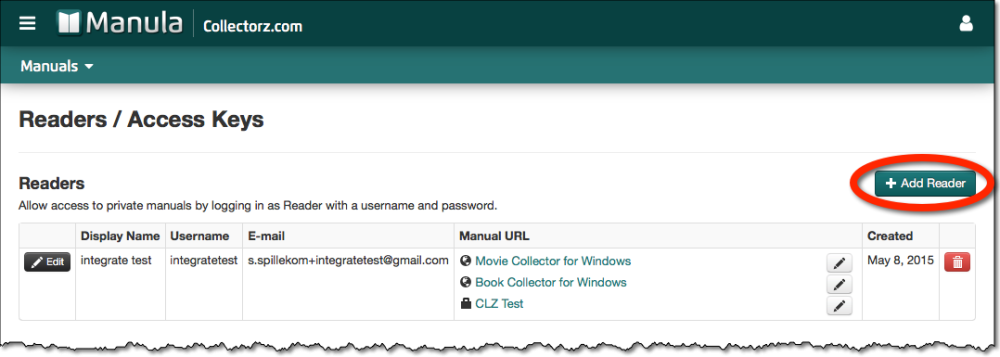
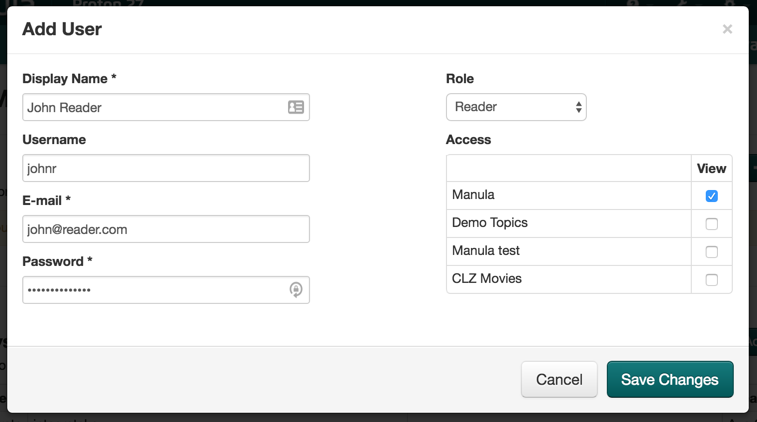
Depending on your situation, you can create one generic username and password for all users who need to access your manual, OR you can create a specific separate login account for each and everyone of them. The number of Reader users you can create is unlimited so it’s completely up to you.
Generating Access Keys
If you want to give users access to your private manual through a secret URL, then here’s what to do:
- Click the menu icon top left and choose Readers & Access Keys
- Click the Add Access Key button
- Fill in a name for the Key (just for your own use, to remember it by)
- Then use the checkboxes under Access to indicate which manuals this user can access.
- Now click the Save Changes button at the bottom.
The Access Keys list will now show your new Access Key. Click the manual name under “Manual Access URL” to go to your live private manual using the secret URL. Give this URL to your users to give them access.
Need more help with this?
Don’t hesitate to contact us here.





