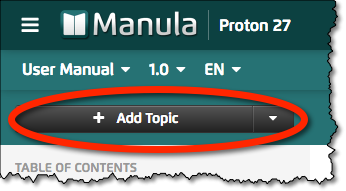
- Click the Add Topic button and the Topic Editor will appear on the right.
- Enter a topic title in the Title box, e.g. “My first topic”.
- Enter a topic body in big text area below, e.g. “This is a test topic, one two three …. testing testing…”. (don’t worry about either the title or the body, you can always edit them again later)
- In the Keywords box, enter extra search words that you want this topic to be found with when people use the Search feature.
- When done, click the green Create Topic button at the bottom of the Topic Editor.
The topic will now appear in the Table of Contents.
The position it appears in is always right after the topic that was selected when you clicked the Add Topic button. If that is not where you want it to be, just drag it to the desired position.
Last modified:
8 Mar 2016
Need more help with this?
Don’t hesitate to contact us here.



