With Manula, the default way to publish your manual online is to make it publicly accessible on the manula.com domain, for everyone to see.
Setting your manual to “Publish Live”
To make your manual available on the manula.com, there’s only one thing you need to do:
- Open the Manual Setting screen, then under Visibility make sure the Published button is highlighted in green.
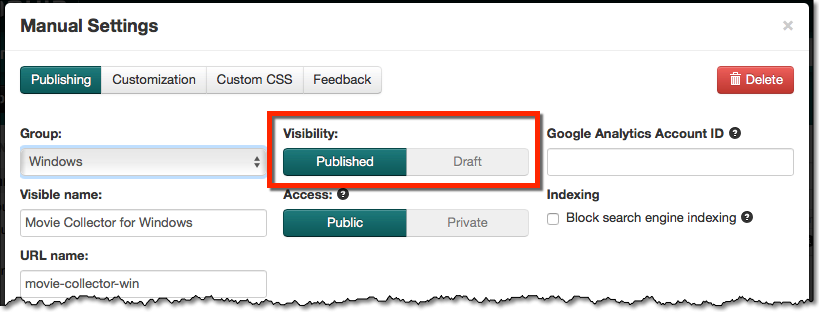
In most cases, I would recommend to set it to Published as soon as your create a new manual. This lets you use the View Live buttons in the Manual Editor to view your topics as they appear in the live manual, which can be useful while editing and formatting your topics.
However, if you want nobody to see your manual before it is complete and final, then just leave it on Draft until you’re done. You’ll still be able to preview your topics using the View tab in your Manual Editor.
Linking to your manual on manula.com
As soon as you have “published it live”, your manual is ready to be linked to from your website, your web application, your desktop software, your mobile app, etc…
But, where is your manual located exactly? Where to link to?
The easiest way to find the web location (the URL) of your manual is by using the “View Live ->” button:
- First, while in the Manual Editor, click the first topic in your manual
Then, click the orange View Live -> button on the top right
- Your live online manual will open in a new browser tab (or window).
- Note that this has automatically redirected you to the first topic in your manual.
- Now just copy and paste the URL from your browser’s address bar and use that URL to link to from your site or software.
The URL should look something like this:
http://www.manula.com/manuals/[your-company]/[your-product]/1.0/en/topic/[your-first-topic]
Need more help with this?
Don’t hesitate to contact us here.



 Then, click the orange View Live -> button on the top right
Then, click the orange View Live -> button on the top right