If you’re having an external translation company doing the translation, they’ll probably ask you to send them a file containing the texts in the original, so that they can translate it and send it back to you.
This is where the Export/Import Translation File feature comes in.
Here’s how to create a Translation File for your translators:
- Choose Translation Import & Export from the main menu, under Tools (click the menu icon top left).
- In the screen that appears:
- Select the manual and version you want to have translated.
- Choose the Source Language, which is the language you already have texts in.
- Under “Translate to”, select the target language.
- Finally, click Download XML to download the Translation File.
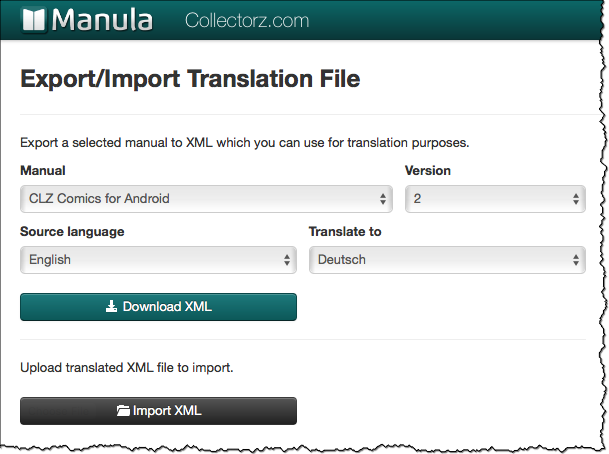
Now send this file to your translator.
When the translation is done and you have received the translated XML file back:
- Choose Export/Import Translation File from the Tools menu.
- In the screen that appears, use the Import XML button to select and upload the translated file.
Last modified:
24 Oct 2018
Need more help with this?
Don’t hesitate to contact us here.



