In a good user manual, the topics are interlinked. It is good practice to use links to other topics, e.g. for more or related information.
Manula makes it easy to create and maintain your inter-topic links by using readable topic IDs to identify the topic you’re linking to.
Creating a link to another topic
Here’s how to add a link to another manual topic:
- Place your text cursor inside your topic text, in the location where you want the topic link to appear.
- Click the Link to Topic button on the toolbar :
The Link to Topic screen will appear now. - In the Label box, enter your desired link text, that is the underlined piece of text that will become the link.
- Then, use the Select Topic dropdown to select the topic you want to link to.
- Finally, click the Insert button.
Using anchors to link to a section within another topic
In some cases, when linking to another topic, you want to link to a specific section within topic, forcing the web-browser to auto-scroll to that section.
This is done by creating anchor tags, then using the anchor in the topic link.
Here’s how this works:
First, define an anchor id in the destination topic
Define the anchor you want to link to is done by setting an ID on a header or paragraph, like so:
h2(#multiline). Multiline Code Blocksor
p(#multiline). Showing blocks of code with multiple lines can be done… bla bla …Then, create the link to the defined anchor
Create the topic link like you normally do in the Link to Topic screen, but now, also fill in the topic “Anchor” field with the ID you defined earlier (without the hash # sign!).
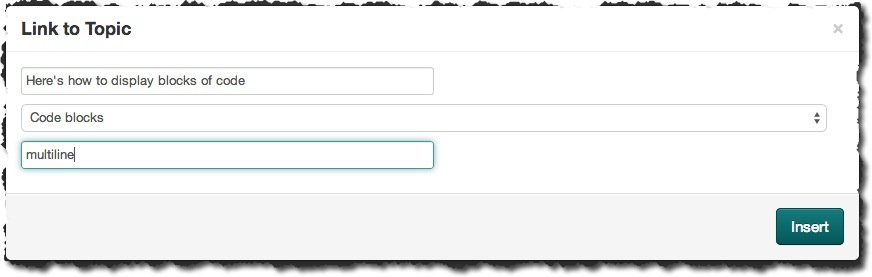
After clicking Insert, the inserted Textile code will look like this:
“Here’s how to display blocks of code”:https://www.manula.com/manuals/proton27/manula/1.0/en/topic/code-blocks#multiline
Need more help with this?
Don’t hesitate to contact us here.




