The XSL Style Display provider is similar to the JSON Display Provider. You may opt to use XSLT as a more familiar language to display results in a custom way. When the XSL Style Display Provider is selected on the Web Part tab, the Display tab will provide the following configuration settings:

- XSL Styles Library – XSL Styles Library tree for selecting the file location where custom .xsl files are stored.
- Hide built-in XSL Styles checkbox – Hides any Lightning Tools provided example styles from the subsequent drop down box, only displaying custom styles.
- XSL Styles – Example XSL Styles provided by Lightning Tools
- LightningTools Announcements – The Announcements XSLT view is an example of how you can apply XSLT styling through colour and layout to an Announcements list.
- LightningTools Calendar – Displays the results in a Calendar view from Tasks or Events lists. We would recommend using the JSON Calendar as the XSLT Calendar is a classic view.
- LightningTools Posts – Display results from a SharePoint Blog with a threaded view.
- LightningTools Sample XSL Style #1 – A commented example showing what you can do with XSLT.
- LightningTools Sample XSL Style #2 – A commented example showing what you can do with XSLT.
- Date Format – Specify format of DateTime objects in XSL file.

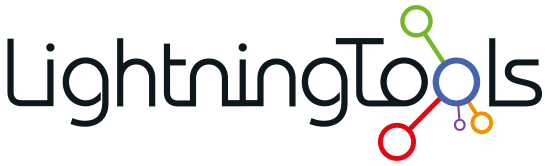
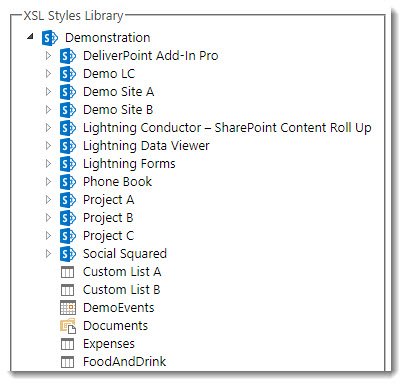
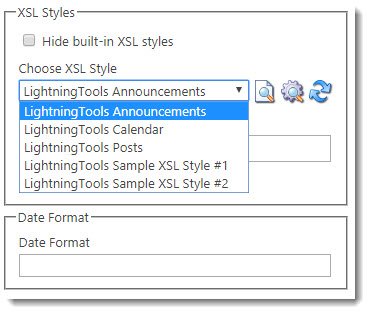

Post your comment on this topic.