The Lightning Tools’ Lightning Conductor Add-In provides your users with the ability to rollup SharePoint® list content from within a site collection or across site collections, and also to be able to easily configure powerful views. Users can add the Add-In, and then within seconds configure a rollup to list item data with the ability to select the columns that they wish to see, apply data formatting, conditional formatting, grouping, filtering, sorting and to build calculated columns.
Using the Lightning Tools’ Lightning Conductor Add-In for SharePoint users can easily configure views using the Display tab. Columns can be re-ordered, column Aliases set (FName = Firstname as an example), columns widths configured, along with sorting and grouping. Formatting options are then configured simply by setting properties such as Bold, Italic and Underline. Conditional Formatting can also be set individually on each column. Conditional formatting allows users to highlight important data such as Tasks that are due today or past due, Tasks assigned to you, Documents checked out to you, or products with a low stock level.
You can easily select columns from your lists to include within your view. With other products, columns need to be added by writing code such as XSLT or HTML. With the Lightning Conductor App, you simply select the column, re-order by dragging the column name up and down, and then also set filters using the filter icon on the right of the column. Filters can also span multiple columns, for example, Tasks Due Today AND Assigned to a specific user.
To use the Lightning Conductor Add-In within your SharePoint environment, complete the following steps:
- Install the Lightning Conductor app from the SharePoint Store, which installs a 14-day trial license.
- Add the app to a site.
- Add the Lightning Conductor App Part to a page.
- Configure the Lightning Conductor App Part.
If you want to continue using the Lightning Conductor app, purchase a Lightning Conductor app license from Lightning Tools and activate the license.

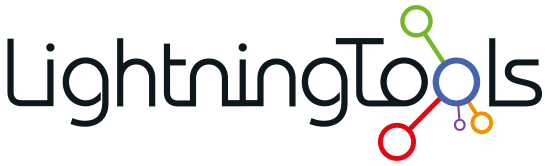


Post your comment on this topic.