The List/Item Types section is displayed on the Data Source tab when the Object Model Rollup Engine Provider is selected on the App Part tab. Once you have selected the rollup source, you can select the type of list that you would like to aggregate from. For example, you may choose Tasks as the selected list type because you want to return all Tasks lists from the query you specify. This option is not available if you have chosen to aggregate from specific lists since the list type for them is already defined by your selection.
Once you have selected the rollup source, you can then select the type of list.
- In the List/Item Types section, select a list type from the List Type list.
The list types displayed in the list box, includes custom list templates, as well as the out-of-the-box list definitions. For example, select Tasks when you want to display items from all tasks lists in your Lightning Conductor app part.
If the List Type list, does not show the set of list types you expected to see, then the specific list template feature may not be activated at the top-level site of the site collection. Only list templates available for the site collection selected in the Rollup Source section will be displayed in the list box. If you change the source selected in the Rollup Source section, you should click the refresh icon to the right of the List Type list.
- Optionally select a content type to further refine your query. This is only required if your lists contain multiple Content Types.
- From the Content Type Group drop down list, select the required content type group.
- From the Content Type drop down list, select the required content type.
- If your content type contains child content types, optionally select the Include Child Content Types check box, to return items from the child content types.

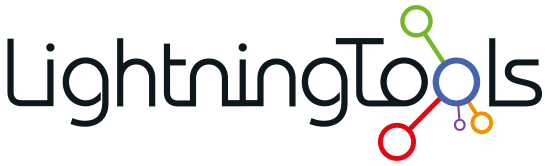



Post your comment on this topic.