The Filtering Settings section is displayed on the Data Source tab when the Object Model Rollup Engine Provider is selected on the App Part tab.
When using the Lightning Conductor app, there are two different types of filters that you can configure:
- Persistent: The persistent filters are set by the Site administrator (or at the very least be mapped to the Design permission level) and are configured on the Display tab of the Configure Lightning Conductor App dialog. Persistent filters limits the items of data that is seen to each user that visits the page. Users can then dynamically filter the items using the columns displayed within the Web Part. It is worth pointing out that you cannot set persistent filter on every column type. This is a Microsoft® SharePoint® restriction and not a restriction of the Lightning Conductor app.
- Dynamic. Dynamic filters are used by users using the app’s filter icon
. Dynamic filtering is enabled, that is, the filter icon
is displayed, when one of the dynamic filtering radio buttons is selected in the Filtering Settings section.
The following options are available in the Filtering Settings section on the Data Source tab:
- Select one of the following radio buttons:
- Select Use Only Persistent Filters to allow all users see the same filtered values. Users can not use the dynamic filtering capabilities of the Web Part. This is the default setting.
- Select Use Only Dynamic Filters when you want all items displayed, and that users will then use the Web Part’s filter icon
to limit the items displayed on the page, that is, ignore any persistent filter settings selected on the Display tab.
- Select Use Both Persistent and Dynamic Filters to use a combination of persistent filters and dynamic filters. The persistent filter is used first by the Web Part to display a subset of items from the rollup source. The user can then use the Web Part’s filter icon
to further limit the items displayed.
- Select Ignore All Filters to display all items from the rollup source, that is, the persistent filter settings selected on the Display tab are ignored and users cannot use dynamic filters.
Select the check box to Ignore filters if the column does not exist.

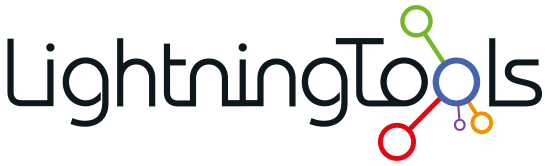


Post your comment on this topic.