Setting up a Cloud Account
In order for Opus One cloud sync and backup services to work you need to validate your Apple id as follows:
1. In your Mac. Open the Apple menu.
34. Select System Preferences.
35. Select Cloud.
36. Sign in with your Apple id.
37. Make sure the iCloud Drive option is active or checked.
In your iPhone or iPad. Open “Settings”.
38. Select iCloud.
39. Select Cloud.
40. Sign in with your Apple id.
41. Make sure the iCloud Drive option is active.
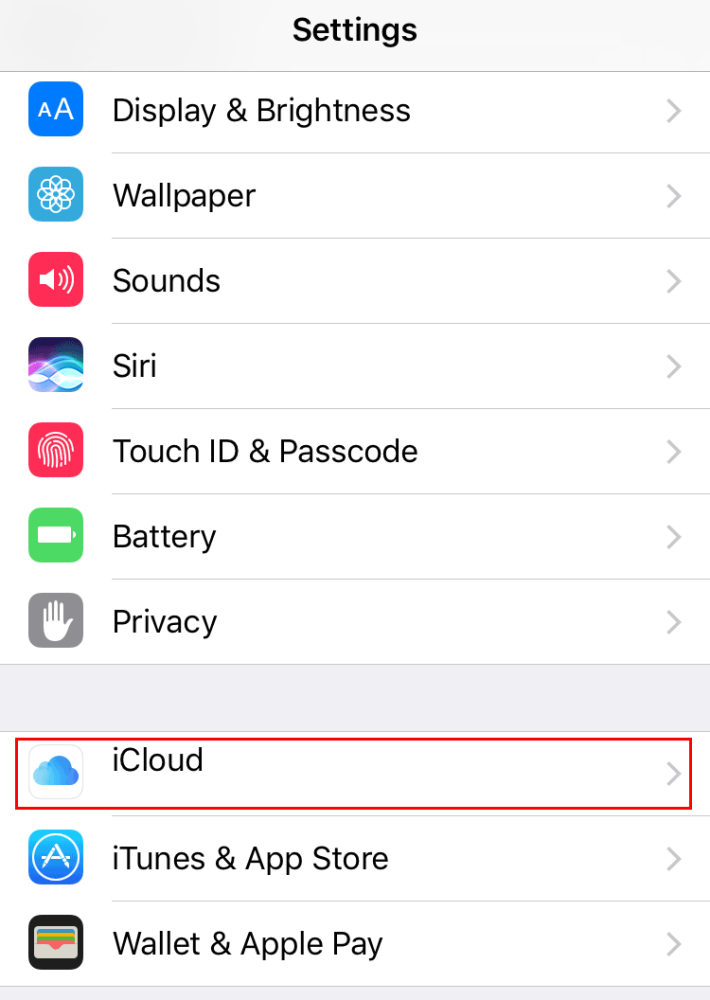 |
 |
Sync Services
Syncing Macs
To sync information from Opus One in two different Macs.
1. Restore your purchase on the 2nd Mac
38. Click the Cloud icon
39. Sign in with the same iCloud account
Syncing Calendars
For information on how to add or sync with the Calendar app or with Google Calendars please refer to the Events / Calendar section of this manual.
Importing Reminders
Opus One has the ability to import tasks from Reminders, this is NOT a two way sync. Once the information has been imported it will be removed from Reminders and appear as a task in Opus One.
Tasks added to Opus One will not show in Reminders. For information on how to import Reminders, please refer to Chapter 2 and the “Importing from Reminders” section of this manual.


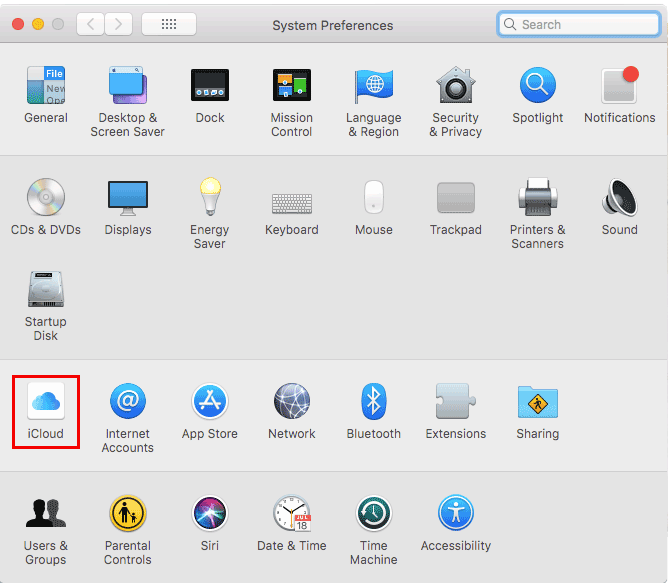

Post your comment on this topic.