The Daily Planner is a tool that can help plan better the day.
Running the Daily Planner
To run the Daily Planner:
1. Click on the planner icon found in the toolbar at the top of the right page. Just above the quote and weather forecast.
2. Select “Daily Planner.”
Or
1. From the menus at the top of the screen select “Opus One.”
2. Select Daily Planner.
If you’d like to remove the Daily Planner icon from the Toolbar:
1. Open Opus One’s preferences menu.
2. Select “General.”
3. Uncheck the “Show Task Planner on Toolbar” option.
Using the Daily Planner
The Daily Planner features 4 steps to help you review the day before and plan the day ahead. These steps are:
1. Review Day
2. Add New Ideas & Projects
3. Decide
4. Eisenhower Matrix.
To navigate use the arrows at the left of the screen, or use the “Next” & “Previous Step” buttons or click the arrows at the left of the screen.
Review Day
The first part of the Daily Planner shows:
- The current date
- The number of tasks completed the previous day
- The list of completed tasks
- The list of uncompleted and cancelled tasks.
- A graphic representation of completed and uncompleted/cancelled tasks.
Select the uncompleted tasks you’d like to forward to today and click “Next” to move on to the following section.
Add New Ideas & Projects
The second part of the Daily Planner is for adding new ideas or projects. This is a simple list, no further actions will be taken in here so there are no categories, due dates or else.
To add new items simply enter the text and click the plus (+) sign. To edit any item, simply double click and make the necessary changes.
To the right of each item you will find two icons. The first one allows you to move the item to a different position in the list, just click the hand icon, drag the item to its new location and drop.
The second icon (trash) will delete the item from Opus One. When finished click “Next.”
Decide
In this section you get a second look to forwarded items and new items you added on the previous step. A click to the first icon (the clock) will Schedule these the item. Selecting the second icon will send the item to your Master Task List. Finally the third fourth
icons are used to either Cancel or Delete the selected item.
In order to continue to the following section all items in the section need to be either Scheduled, sent to the Master Tasks List, Cancelled or Deleted. When done, click “Next”.
Eisenhower Matrix
This is the last section of the Daily Review. Daily tasks will be shown in an Eisenhower Matrix form. Drag and drop to readjust your list, make the necessary adjustments and when done click “Finish.”


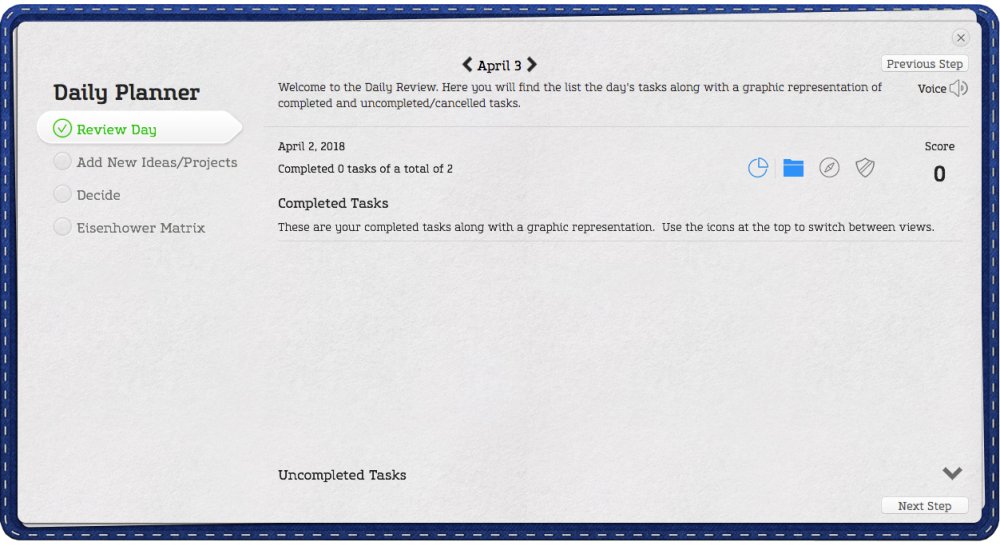
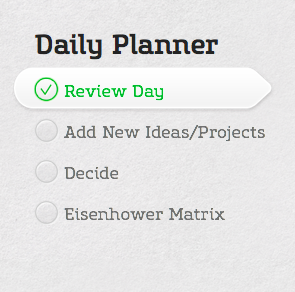
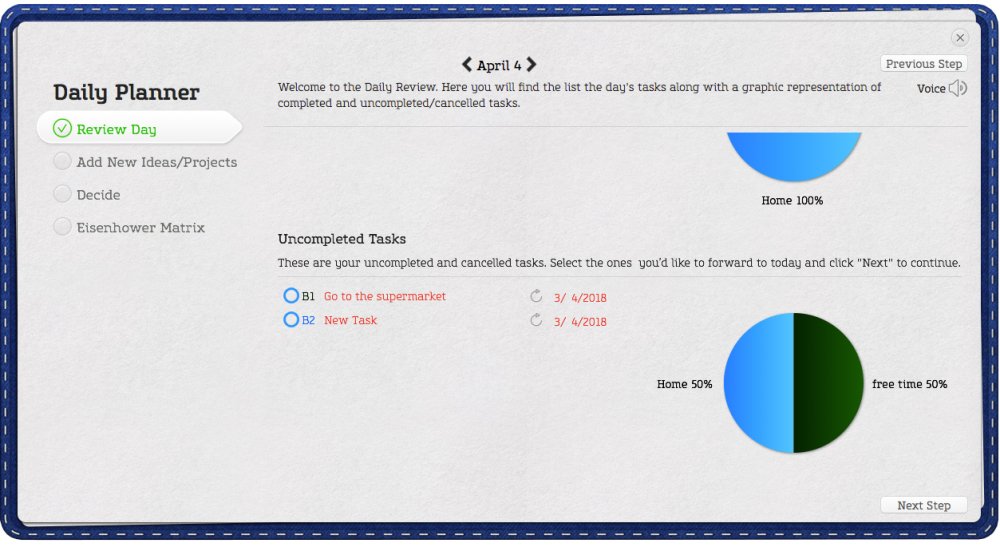
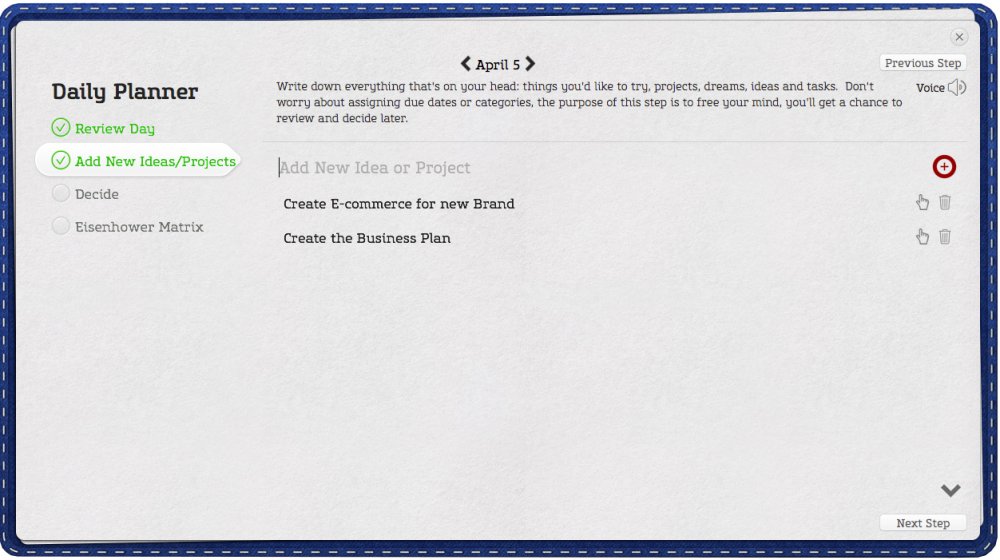
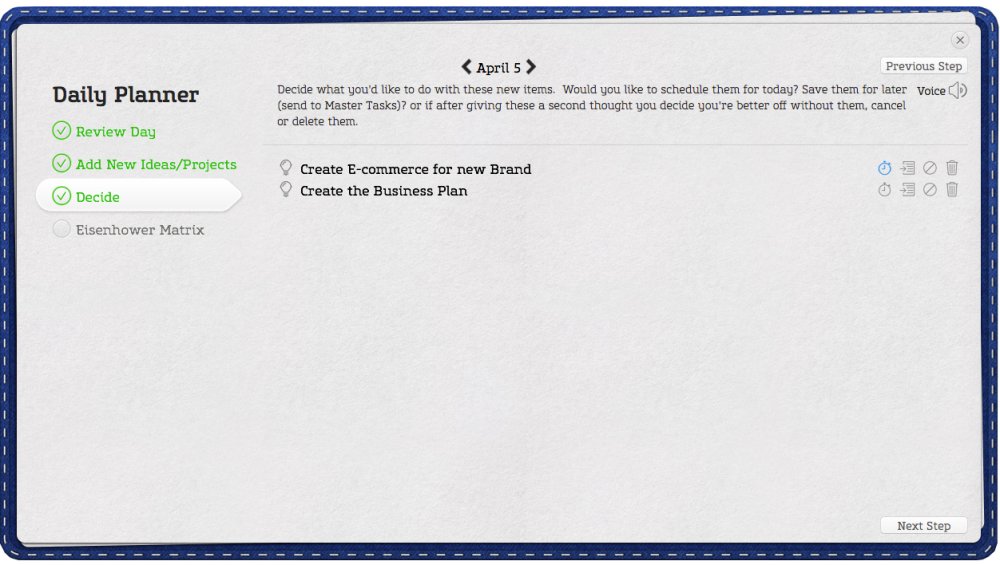
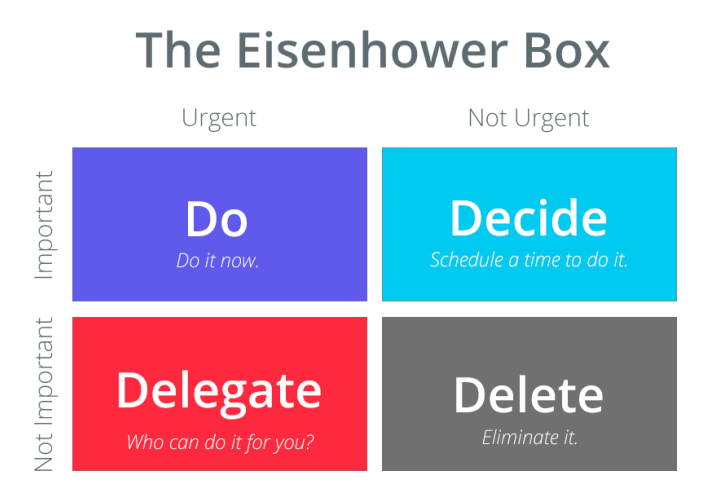
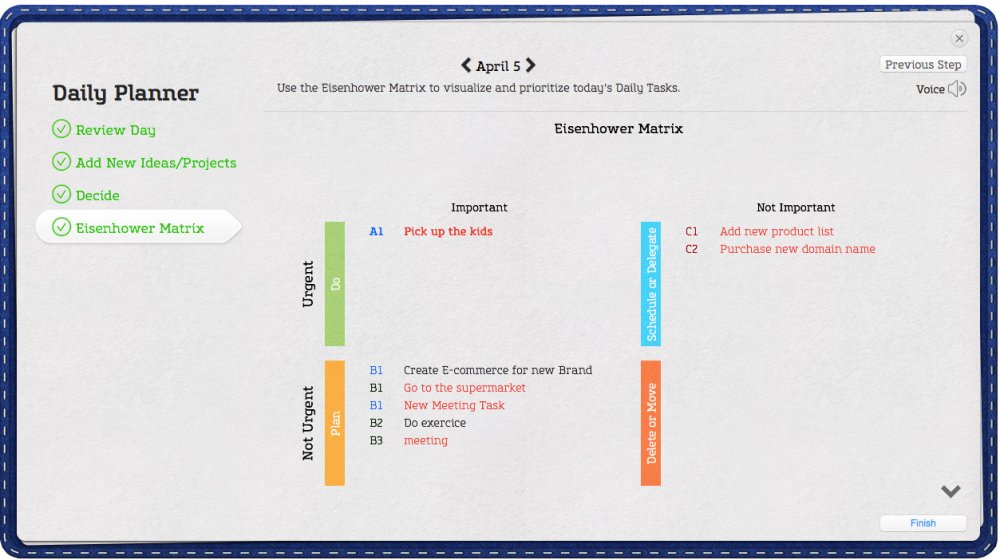

Post your comment on this topic.