| |
This is the icon that will search for Ungrouped Cameras. |
As you add and delete Camera Groups, Orchid Fusion/Hybrid VMS will keep track of cameras that have not been assigned to a Camera Group. Accessing this list is easy and will help you complete your Camera Groups.
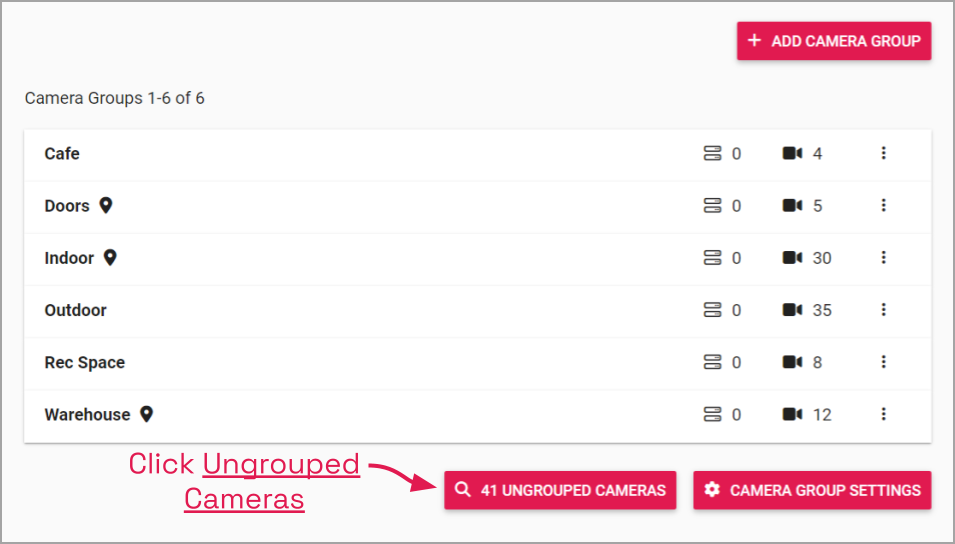
- To view the list of ungrouped cameras, click the Ungrouped Cameras button at the bottom of the Camera Groups screen. (Notice that the button indicates how many cameras are ungrouped.)
The Add Cameras to Group screen will display all of the unassigned cameras by server. Use this screen to quickly assign cameras to the appropriate groups (as needed).

- First, it might help to take a look at the cameras that are still unassigned. So, select the Card View and turn on Show Thumbnails.
- Go to any available server and click on it to view the remaining cameras.

- Now, select the cameras you want to assign to a group.
- Mark the checkbox next to a server name to select all of its remaining unassigned cameras for a group.
- Mark individual checkboxes to pick and choose your cameras.
- You may continue to choose cameras from other servers, if needed.
- Once you have finished selecting cameras, scroll back to the top of the screen.

- Use the Select a group drop-down list to view the available Camera Groups.
- Select the Camera Group to which the selected cameras will be assigned.
- Click the Add to Group button to complete the Camera Group assignment.


Post your comment on this topic.