- Open the System Menu in the top-right corner of the screen and select Permission Groups.
The Permission Groups screen will initially include three Orchid Fusion/Hybrid VMS Default Permission Groups. Once you start creating new Permission Groups, they will appear here as well. For each one, Orchid Fusion/Hybrid VMS displays a description of the Permission Group, and the number of members that are currently assigned to it.

Page Navigation
The Permission Groups screen lists up to 16 Permission Groups per page (by default). If you have more than 16 Permission Groups, additional pages will be added automatically. This will also activate the page navigation tools and the search feature.
The navigation tools will appear at the bottom of the screen and will allow you to move easily from page to page.
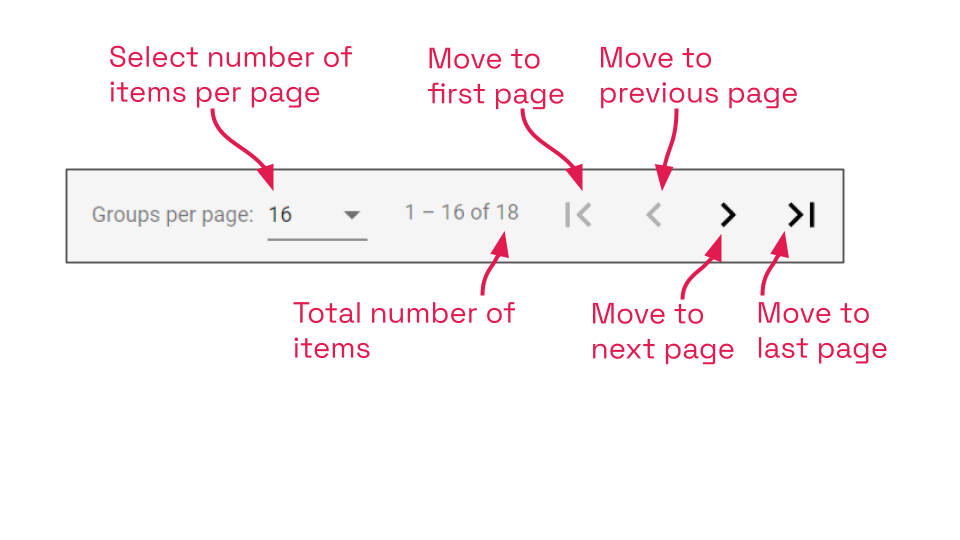
- Use the Groups per page drop-down list to set the number of Permission Groups you want to view per screen. Available selections include 16, 24, 32, and 40.
- Refer to the count to determine which Permission Groups are listed on the current screen, and how many total Permission Groups are registered to this system.
- Use the arrows to move to a different screen. From left to right, you can: go to the first page, go to the previous page, go to the next page, and go to the last page.


Post your comment on this topic.