Beginning in version 23.3, you and all of your end-users will each have access to your own Fusion account information. This means that each user will be able to change their own password.
- To access your account information, go to the System Menu and select Account Settings. The screen will list your username and your email address (if it was entered into the system).
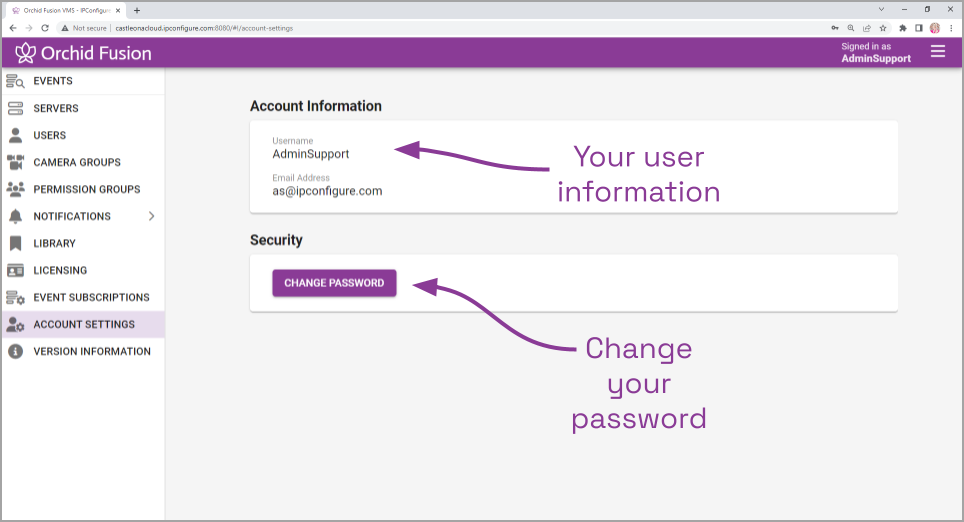
- If you want to change your password, press the Change Password button.

- Type your new password into the New Password field, then enter it again in the Confirm Password field.
- Press the Save button to save your new password.


Post your comment on this topic.