If upon verification the CAPA is rejected, the assigned RCA owner will receive a notification in their Pending Tasks prompting them to make modifications.

They will also receive an email notification informing them of the assigned task.
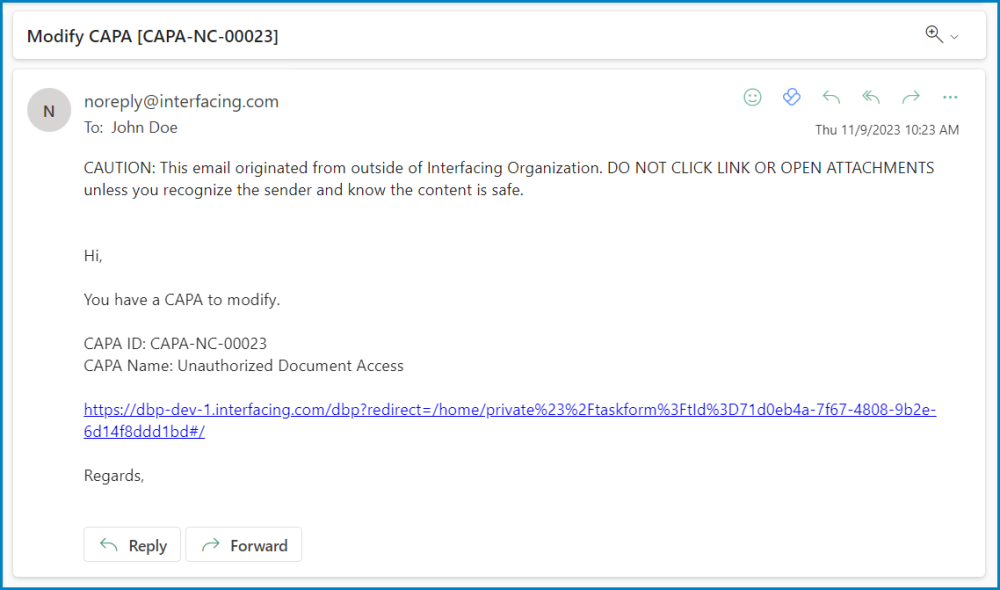
Clicking on either the subject in Pending Tasks or the link in the email will direct the user to the Modify CAPA form. This form is largely a duplicate of the Execute the Root Cause Analysis form, with the exception being that the fields are all populated with previously entered information. Users can modify all of these fields. They can revise details pertaining to the CAPA, adjust the root cause analysis, and make modifications to any associated actions.
To avoid unnecessary repetition, only the notable aspects of the Modify CAPA form will be listed below.
- Comment
In this section of the form, users can provide notes or comments on the CAPA. They can also review or respond to previous comments left by stakeholders involved in the workflow.
- Send Back for Verification
At the bottom of the Modify CAPA form, there is the following button:

- Send Back for Verification: This button allows users to send the form back for verification.
- If upon verification, the CAPA is rejected again, this process will repeat.
- If upon verification, the CAPA is approved, the assigned action item owner(s) will be tasked with executing the action items.




Post your comment on this topic.