Once all actions items have been completed, the assigned user will receive a notification in their Pending Tasks prompting them to assess the effectiveness and approve the CAPA.
They will also receive an email notification informing them of the assigned task.
Clicking on either the subject in Pending Tasks or the link in the email will direct users to the Check Effectiveness & Approve form. In this form, users can review CAPA details, examine the root cause analysis, and assess all related actions. They can identify actions requiring re-execution and provide comments. After a comprehensive review, users can decide to either approve or reject the CAPA.
- Accordions: The form includes several collapsible sections, known as accordions, which each serve a specific purpose.
- Comment: This field allows users to provide notes or comments on the CAPA. Users can also review or respond to previous comments left by stakeholders involved in the workflow.
- For more details on this field, click here.
- Reject Action(s): This button allows users to reject selected actions.
- Before selecting this button, users must input a CAPA Re-Planned Closure Date.
- If selected, users will be tasked again with executing the selected action items.
- Approve All Action(s): This button allows users to approve all actions.
- If selected, the assigned reviewer will be tasked with signing off on the CAPA.
- If selected, the assigned reviewer will be tasked with signing off on the CAPA.




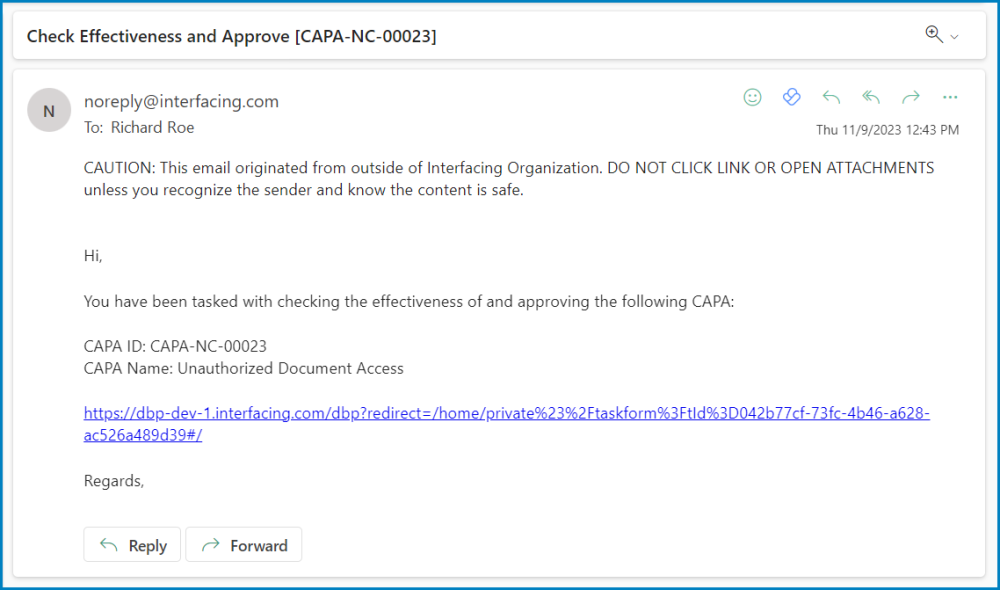
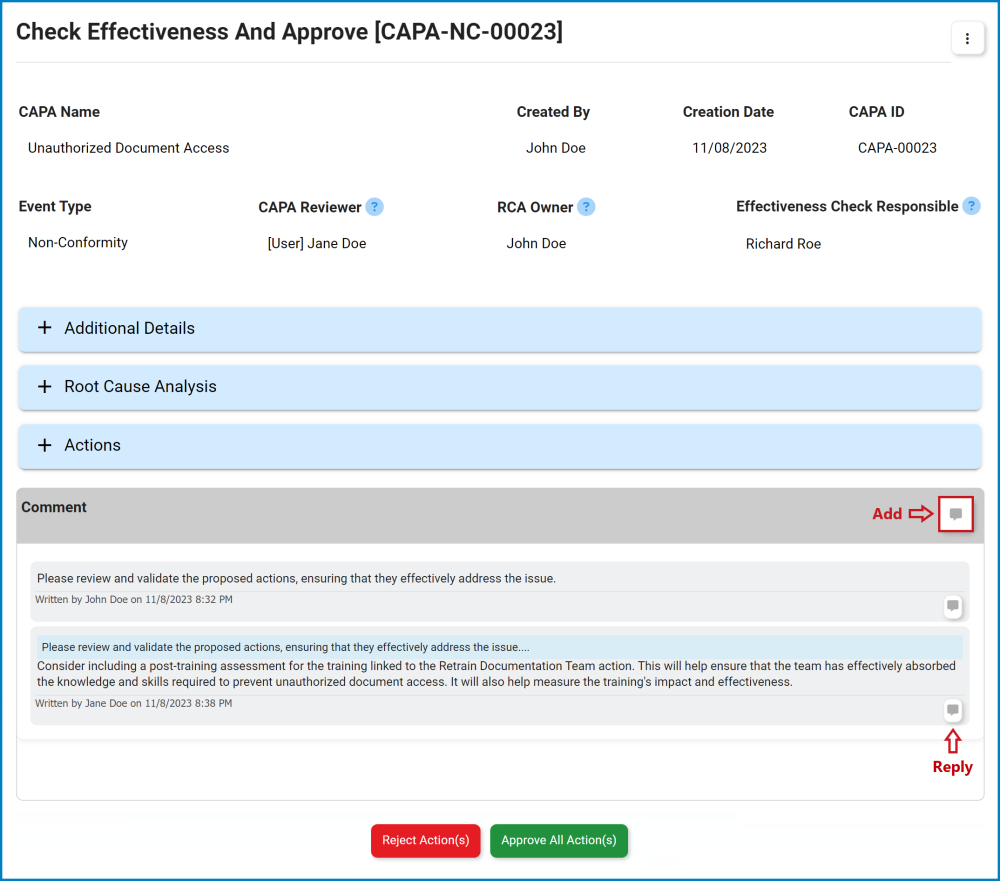
Post your comment on this topic.