In this module, users can access a list of all CAPAs created using the application.
Search Panel
All fields inside the search panel act as search boxes. Any value inputted inside them will be used as search criteria to filter and retrieve data from the grid, if possible.
- CAPA ID: This is a text field that allows users to filter by CAPA ID.
- CAPA Name: This is a text field that allows users to filter by the name of the CAPA.
- Event Type: This is a single-select dropdown field that allows users to filter by event type.
- Business Division: This is a single-select dropdown field that allows users to filter by business division.
- Business Line: This is a single-select dropdown field that allows users to filter by business line.
- Filter: This button retrieves the list of requests that match with the search (based on the values entered).
- Clear Filter: This button clears the filters that were used in the previous search.
Grid
Inside the grid, CAPAs are organized by values derived from the CAPA workflow.
- View (
): This button allows users to view a CAPA.
- In viewing mode, users cannot make any modifications. They can, however, download attached files, view details in supplemental forms, and access/download any available templates.




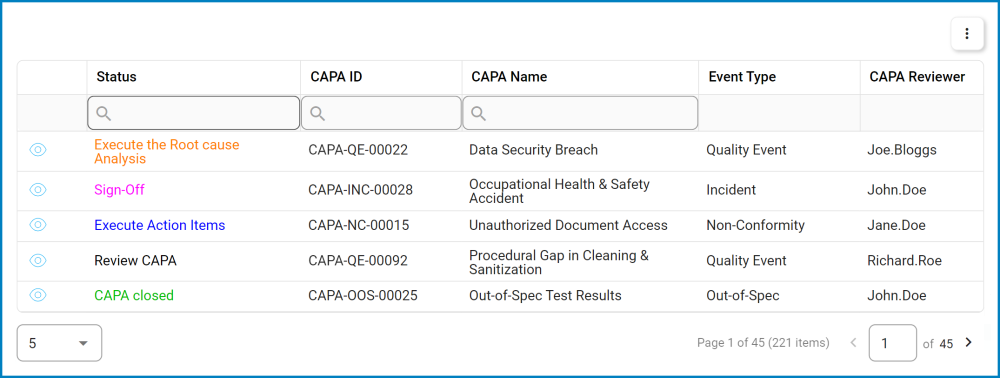
Post your comment on this topic.