Once the Execute the Root Cause Analysis form has been submitted, the assigned reviewer will receive a notification in their Pending Tasks prompting them to verify the CAPA.

They will also receive an email notification informing them of the assigned task.
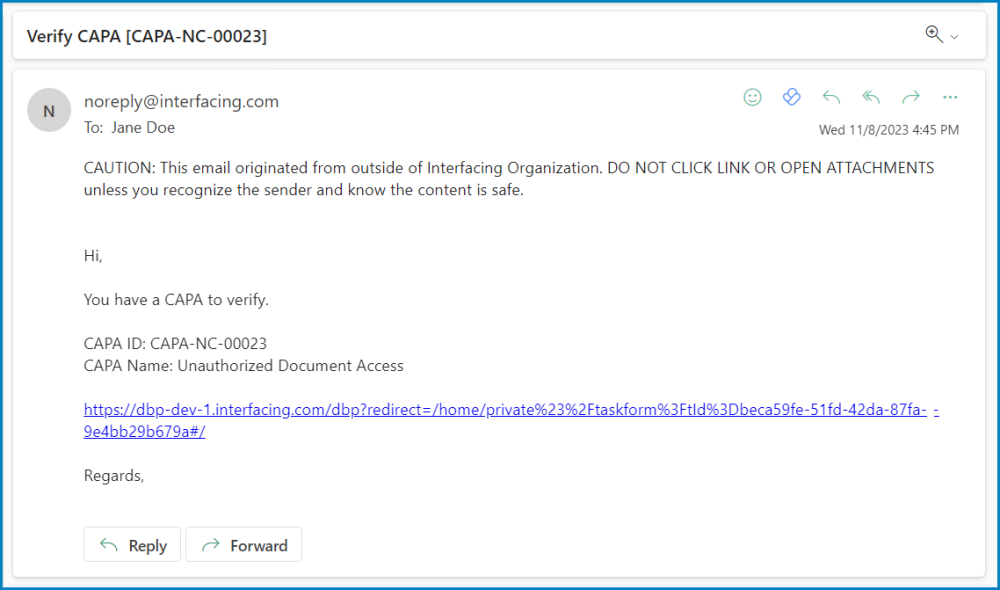
Clicking on either the subject in Pending Tasks or the link in the email will direct users to the Verify CAPA form. This form, largely mirroring the Execute the Root Cause Analysis form, presents most fields in a read-only format. Users can review the root cause analysis and all actions related to the CAPA.
To avoid unnecessary repetition, only the notable aspects of the Verify CAPA form will be listed below.
- CAPA Closure Dates
In this section of the form, users can specify the re-planned and effective closure dates for the CAPA.
- CAPA Re-Planned Closure Date: This is a date picker that allows users to input/select the re-planned closure date for the CAPA.
- CAPA Effective Closure Date: This is a date picker that allows users to input/select the effective closure date for the CAPA.
- Comment
In this section of the form, users can provide notes or comments on the CAPA. They can also review or respond to previous comments left by stakeholders involved in the workflow.
- Reject / Approve / Save
At the bottom of the Verify CAPA form, there are the following buttons:

- Reject: This button allows users to reject the CAPA.
- If selected, the RCA owner will be tasked with modifying the CAPA.
- Approve: This button allows users to approve the CAPA.
- If selected, the assigned action item owner(s) will be tasked with executing the action items.
- Save Form: This button allows users to save the form.
- It will remain in the Pending Tasks folder.



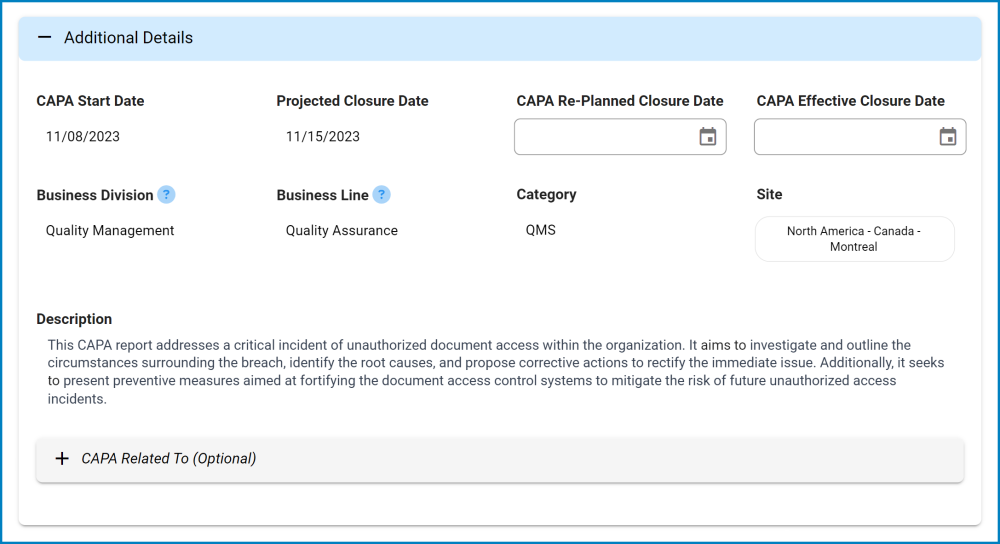

Post your comment on this topic.