Starting out with basic Settings Mode
When you first load InspectX and add the configuration file template (from the previous step), the category layout will be displayed as a single row which most likely requires left/right scrolling to view all of the items. To adjust this we are going to make a change in the Settings Mode.
To begin, you’ll want to enter Settings Mode.
Click the menu in the top left and select Settings Mode from the drop-down list.

Inside Settings Mode you can modify many different things, but for right now we’re going to adjust the upper row of categories.
Change the “Category Rows To Display” to 2 rows.
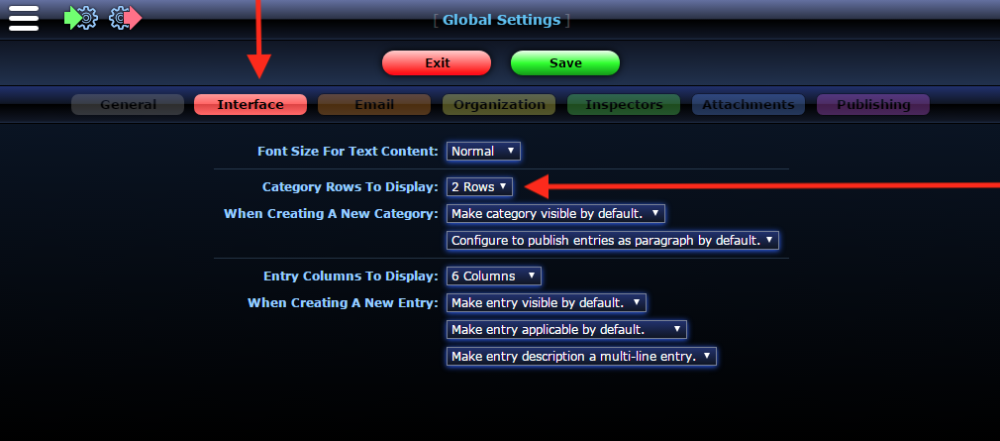
Before SAVING, you’ll also need to add a company name under the ‘Organization’ tab.
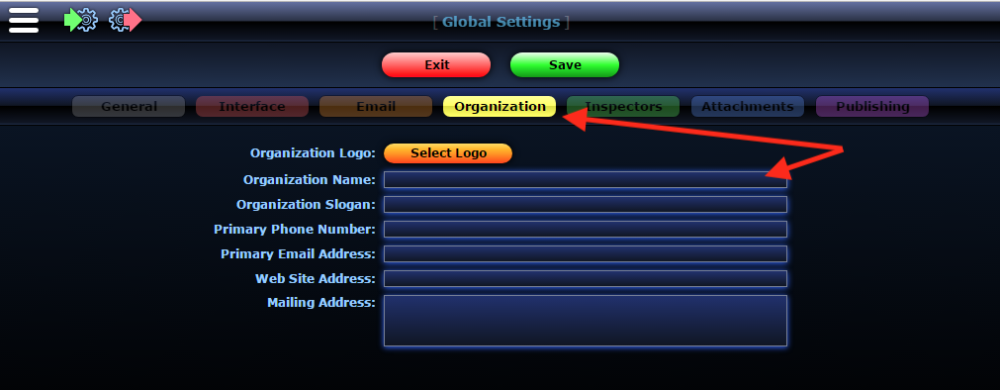
Click/Press SAVE at the top of the page, and EXIT.
Here’s a video covering those similar steps.


