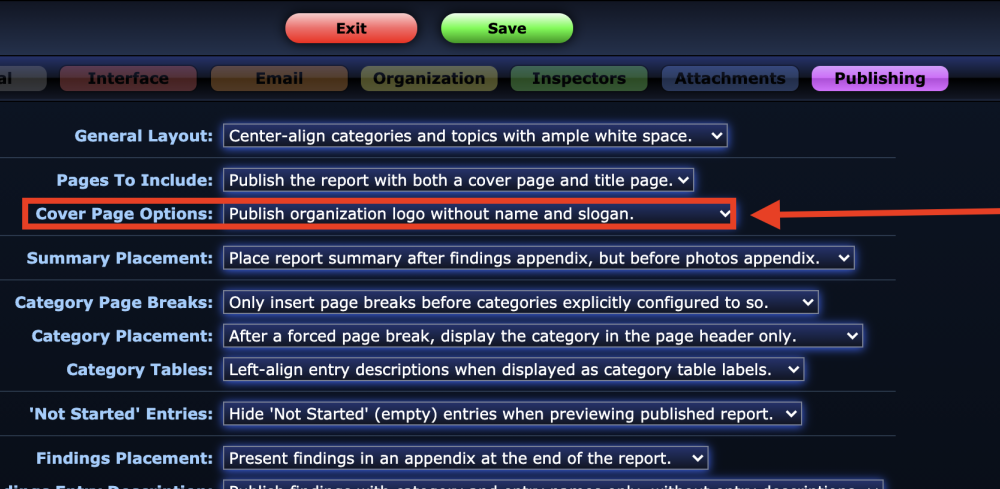Adding your company logo and details are done in the Settings Mode.
1. Enter Settings Mode
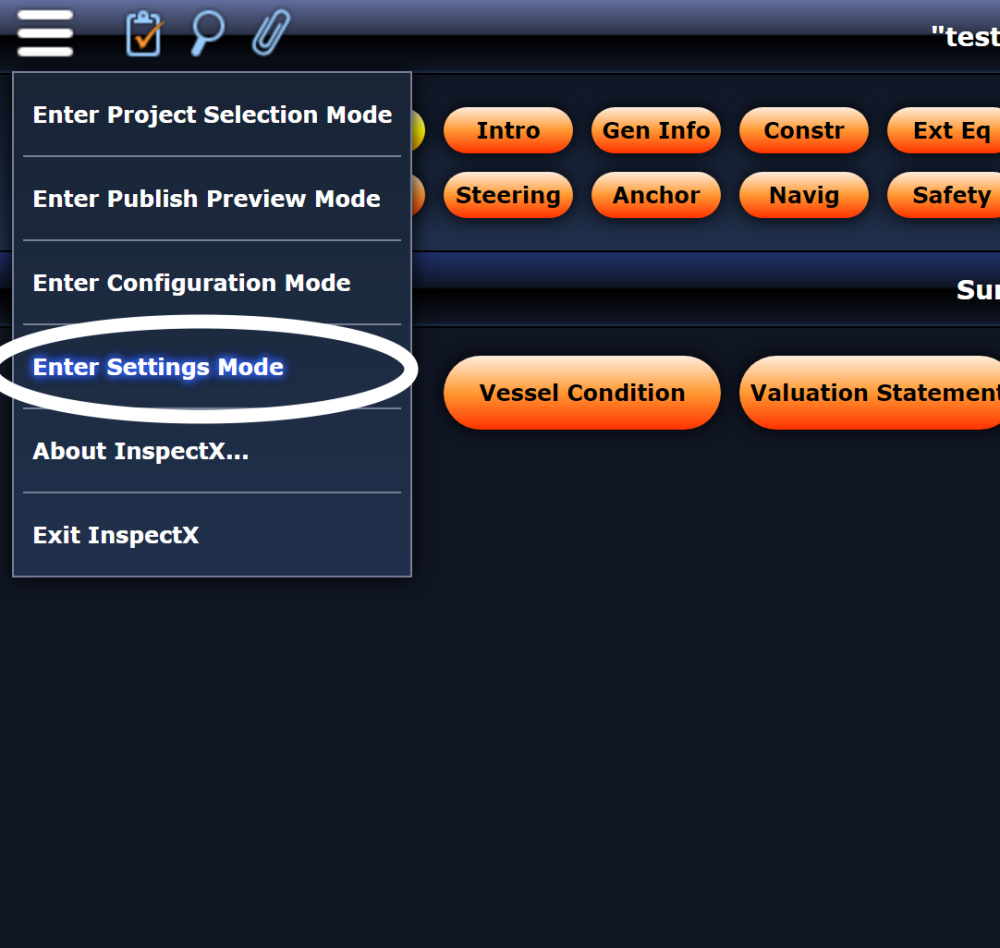
2. Navigate to the Organization tab.

3. Add or replace the logo with your own by clicking on the image.
Final formatting
Depending on your settings you may need to adjust the position or layout of the logo and your organization name/slogan.
This is also adjusted in the Settings Mode under the Publishing tab Cover Page Options.