InspectX utilizes some background Microsoft and Windows features to operate.
It is rare, but on occasion users may experience issues loading the application where “localhost:55555” cannot be found or a Server/Application error message will be displayed when the database cannot be located.
The error message on your system may appear slightly differently, but the solution should be common to all so long as the initial installation of the program was successful.
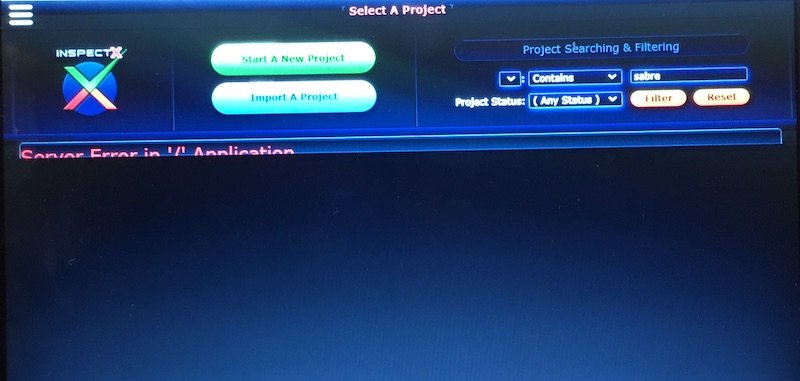
To resolve the Application Error message requires restarting some background services. This is safe and easy following the steps below.
Open the “Services” App.
This can be located by typing ‘services’ in the Windows search of your taskbar or by right-clicking the Windows icon and selecting RUN from the menu. Then type services.msc in the run box and click OK.

STEP 1
1a. Locate the heading named SQL Server (INSPECTX)
1b. Right-click on this heading and select Restart from the menu.

STEP 2
2a. Locate the heading named World Wide Web Publishing
2b. Right-click on this heading and select Restart from the menu.

That’s it! Open InspectX and you should be up and running again!


