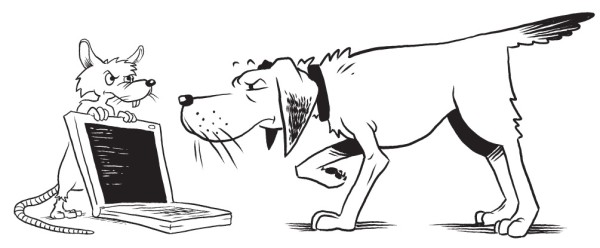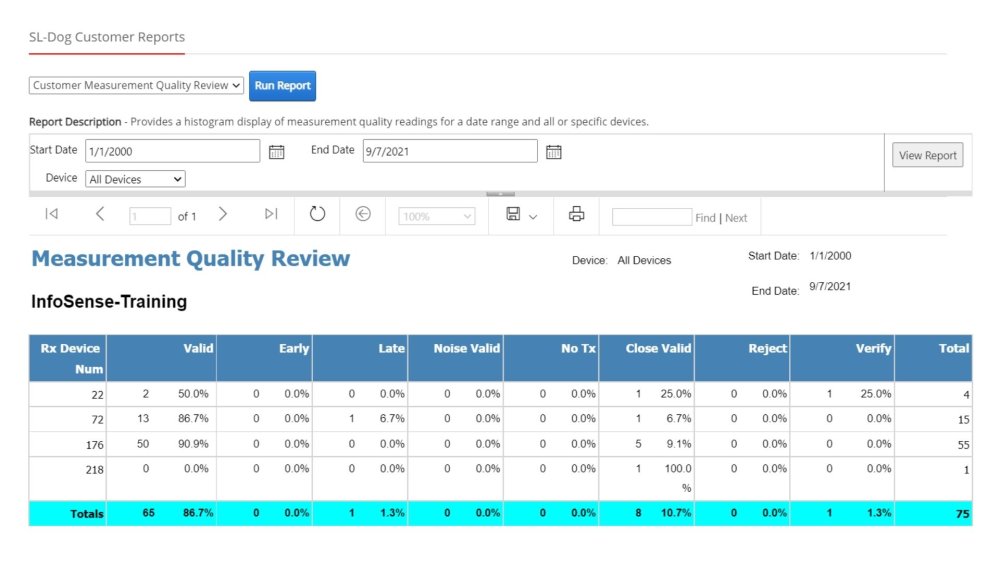Customer Measurement Quality Review Report displays a table of measurement quality readings for each device and calculates the totals across all devices.
To view the Customer Measurement Quality Review report, click “Reports” in the main menu.
Select “Customer Measurement Quality Review” Report (Run Report)
In the dropdown box, select the “Customer Measurement Quality Review”. Then, click “Run Report.” This report will initially show the measurement quality overview for all devices in the portal. To customize the report, see next step.
Customize Report (View Report)
The report can also be filtered for specific date ranges or devices. Specify “Start Date” and “End Date” to filter for measurements conducted in a specific date range (if no date range is indicated, all dates will be included). In addition (or alternatively) select a device from the dropdown to filter measurement quality report for a specific device. At this time, only one device can be filtered at a time. Click “View Report” to apply changes.
| Term | Definition |
|---|---|
| RX Device Num | RX serial numbers are even. It is a unique serial number assigned by InfoSense to the SL-RAT receiving unit (RX). |
| Valid | No anomalies in the measurement conditions were detected. |
| Early | The SL-RAT transmitter unit (TX) was stopped prior to the SL-RAT receiving unit (RX) completed its processing. The Pipe assessment may be corrupted. |
| Late | The SL-RAT transmitter unit (TX) was started after the SL-RAT receiving unit (RX). The Pipe assessment may be corrupted. |
| Noise | Noise impairment (noise produced by outside sources) invalidated test |
| No TX | The SL-RAT transmitter (TX) was not turned on during SL-RAT receiving unit (RX) measurement. The Pipe assessment is corrupted. |
| Close | RX and TX was too close during test |
| Reject | The assessment was rejected by the operator. |
| Verify | The test was for verification purposes. |
| Total | Total count of measurements. |
Download/Save Report
Reports can be saved in different file formats. Click the dropdown menu next to the save button and select the file type you want.
You can also print reports in PDF format. Click “print” and choose your preferred page size and orientation.