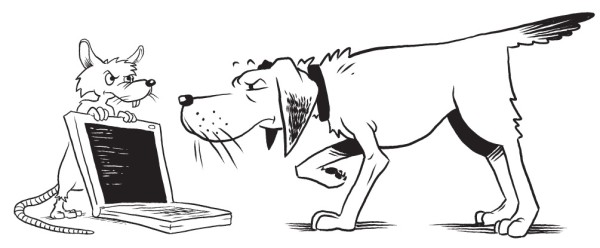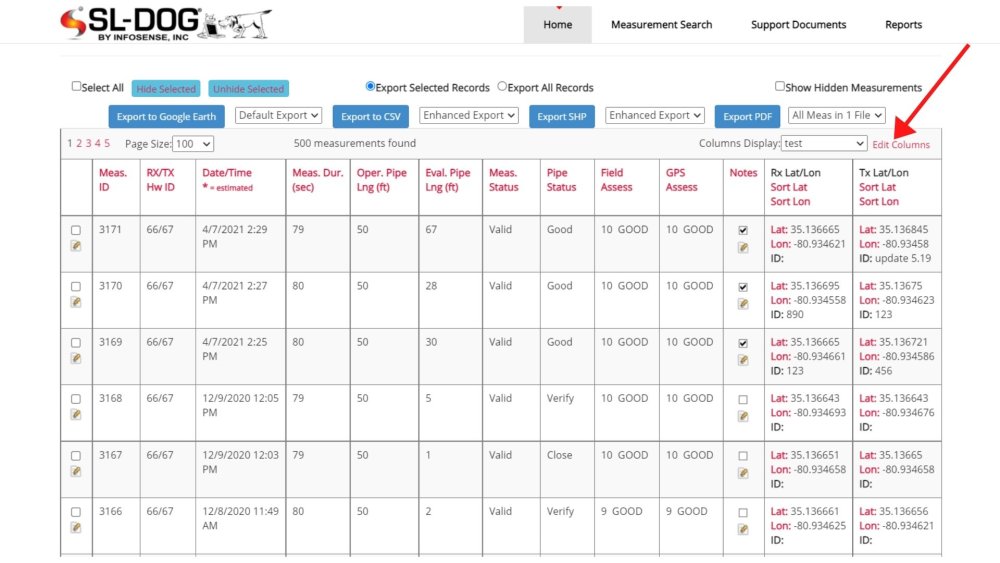The columns display dropdown allows you to select the columns that are displayed in your View Measurements page. If you want to customize the “User Field” column header titles, see instructions here.
Create New Column Setting
To create a new columns display setting, follow these steps:
STEP 1. Select any device from the homepage and click “View Selected”
A custom display setting created one device will be available for any device(s) in the portal.
STEP 2. Click Create New from Columns Display
“Columns Display” dropdown in the upper-right corner and select “—Create New—”. “Default” and “All Columns” are automatically provided settings and cannot be edited.STEP 3. Select Columns and Save
- From the popup, check the columns you would like to see in this setting.
- Type in a Columns Display Name. This will be how you select the setting from the dropdown.
- Click “Save”
STEP 4. Click new setting from the dropdown.
Edit or Delete Column Setting
To edit or delete column setting, select the setting from the columns display dropdown and click “Edit Columns” next to the dropdown.
Since “Default” and “All Columns” are automatically provided settings and cannot be edited, you will not see “Edit Columns” for those two options.
To edit and make necessary changes, click “Save”. To delete, click “Delete”.
Last modified:
24 May 2023