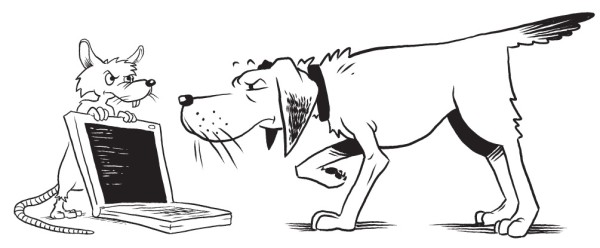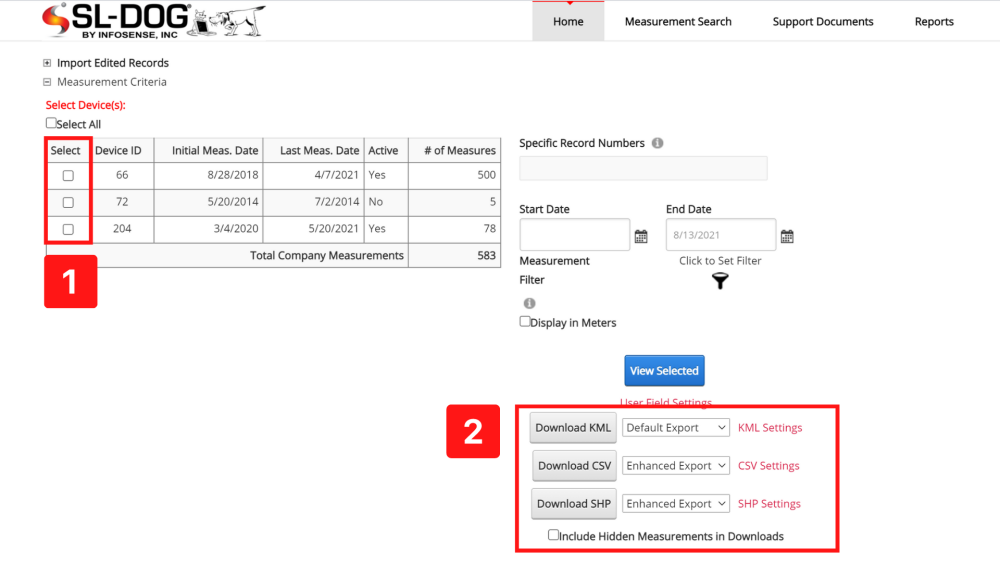“Downloading” or “Exporting” measurements refers to downloading data from the SL-DOG in the following file formats:
If you are looking for information regarding how to upload measurements from your SL-RAT device to the SL-DOG, please see the How to Upload Measurements Page.
Download Measurements by Device (Homepage)
You can export all measurements from one or multiple devices by navigating to the homepage and clicking the “Select” box next to the Device ID. Then, click “Download” for the appropriate file type in the right-hand menu. The available file types include CSV, KML, and SHP.
Download Measurements by Selection
The second way to download measurements is by navigating to the data table view of measurements. If you are simply looking for the last few measurements from a single device, this is the easiest way to export.
Step 1. Select device
Step 2. Click “View Selected”.
Step 3. Manually select measurements by clicking the box to the left of each measurement
Step 4. Select the download file type from the top menu.
Then, you can manually select measurements by clicking the box to the left of each measurement and select the type of download file format from the top. Make sure to indicate the download settings from the dropdown menu next to the respective download button. Custom export settings can be created for KML, CSV, or SHP from the homepage. Instructions can be found at each respective file page.
How to apply search filters to measurements to curate a list of appropriate measurements is described in the next section, How to Filter Measurements.