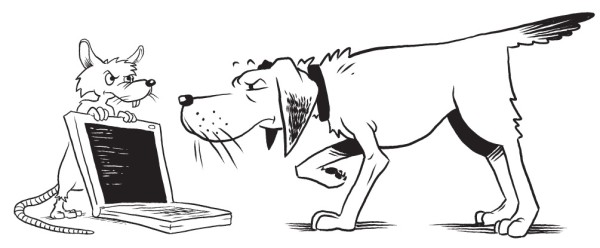Notes, User Fields, or Endpoints can be used to help add meaningful context to SL-RAT inspection data.
These fields can be added or edited in the following ways:
- After uploading measurements, using the web portal
- In the field, while conducting measurements, using the Mobile App (See Help Guide)
- Bulk editing/adding by exporting/importing data using Microsoft Excel (See Help Guide)
Using the web portal to add or edit Notes, User Fields, or Endpoint IDs
To add user fields, notes, or a manhole ID from the web portal, first navigate to the inspection record you wish to edit. This can be done by searching/filtering measurements, or (if easy to find manually) by selecting appropriate devices and clicking “View Selected”.
Once you have found the measurement, click on any “edit” pencil icon in the “Notes” or user fields columns. Make any additions or edits and click “Save”.
Here are some additional tips on User Fields
- User Field header can be customized – see instructions here on how to customize user fields.
- You might want to see all 5 user fields, or only one or two – see how to customize columns display settings here.
Last modified:
21 June 2023