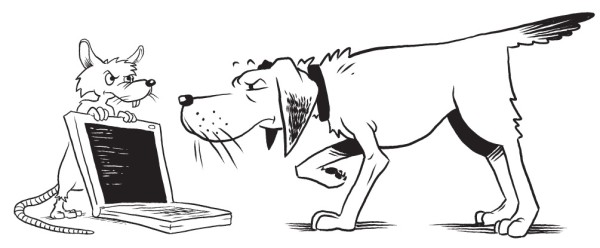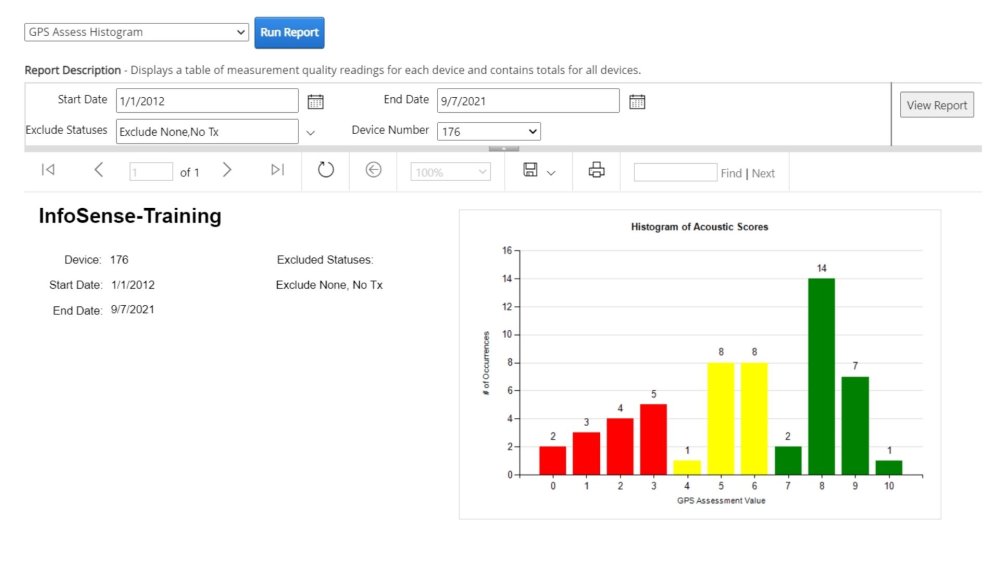GPS Assess Histogram Report provides a histogram display of inspection scores. You can filter the report by date range, measurement status, or devices.
To access the GPS Assess Histogram, click “Reports” in the main menu.
Run Report
In the dropdown box beside the Run Report button, select the “GPS Assess Histogram”. Then, click “Run Report”.
Select parameters and Click “View Report”
To view the report, you will be required to select an SL-RAT device (or all devices) by RX Device ID.
You can also indicate a date range or measurement statuses to exclude:
- Specify “Start Date” and “End Date” to filter for measurements conducted in a specific date range (if no date range is indicated, all dates will be included).
- Specify measurement statuses to exclude:
- Valid – No anomalies in the measurement conditions were detected.
- Early – The SL-RAT transmitter unit (TX) was stopped prior to the SL-RAT receiving unit (RX) completed its processing. The Pipe assessment may be invalid.
- Late – The SL-RAT transmitter unit (TX) was started after the SL-RAT receiving unit (RX). The Pipe assessment may be corrupted.
- Noise – Noise impairment (noise produced by outside sources) invalidated test.
- No Tx – The SL-RAT transmitter (TX) was not turned on during SL-RAT receiving unit (RX) measurement. The Pipe assessment is corrupted.
- Close – RX and TX was too close during test.
- Reject – The assessment was rejected by the operator.
- Verify – The test was for verification purposes.
Once parameters are as desired, click “View Report” button.
Report
- Green represents a GOOD pipe status with a score of 7-10.
- Yellow represents a FAIR pipe status with a score of 4-6.
- Red represents a POOR pipe status with a score of 1-3.
- Red also represents a BLOCK pipe status when the score is 0.
Reports can be saved in different file formats. Click the dropdown menu next to the save button and select the file type you want.
You can also print reports in PDF format. Click “print” and choose your preferred page size and orientation.