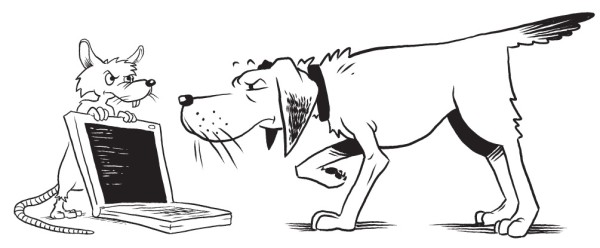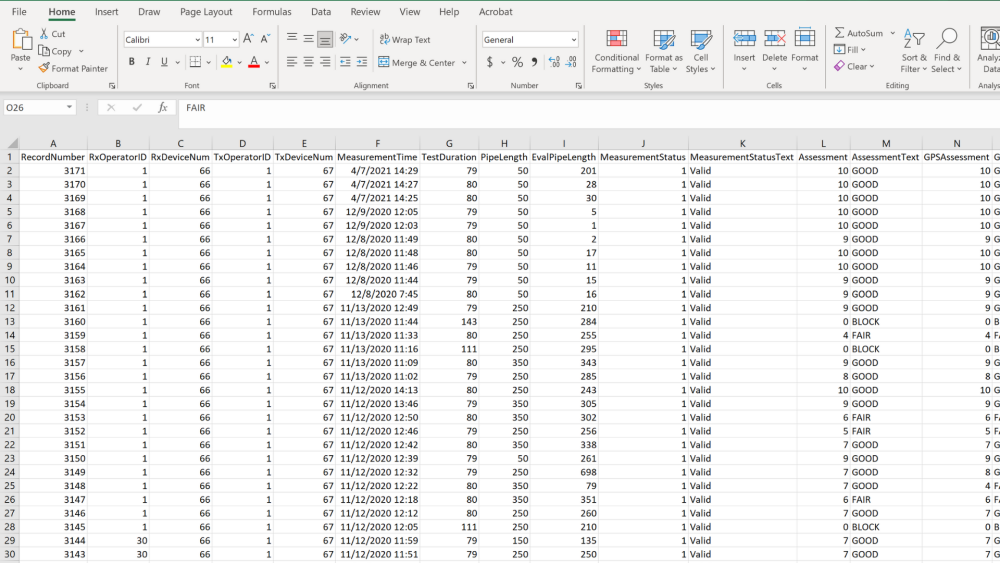Comma Separated Values (CSV) file format is a delimited text file that separates values using commas. CSV file formats are compatible with programs such as Microsoft Excel. You can download CSV files from the homepage or the View Measurements Page as described in the How to Export Data page.
Example of CSV File downloaded from SL-DOG:
CSV File Settings
You can customize your CSV file download settings from the homepage by following these steps:
Step 1. Click “CSV Settings” next to download button on the homepage
STEP 2. Click “Modify”

STEP 3. Click “OK” to the directions in the pop up
The directions state: If you are modifying a default export, save the export with a new name to create a new export from the default export.
If you are modifying a custom export, change the fields and save.
STEP 4. Modify settings as desired:
First column (selection box) – select properties to include and deselect properties to omit from the CSV download.
Property – This is a reference column (cannot be edited)
Field Text – Change the Field Text to reflect how column headers should appear in CSV format
Order – Change the numerical value to reorder properties. This is the order the columns appear in CSV. The columns are arranged from smallest value on the left hand side chronologically to largest value.
STEP 5. Put in Export Name
Make this specific enough to be able to distinguish in the dropdown options.
STEP 6. Select “Save”
STEP 7. Download the CSV file using custom settings
You can create multiple settings. Once a setting is saved, it will show up in the dropdown next to the “Download” or “Export” button. Make sure to select the correct setting prior to clicking “Download” / “Export”.
Deleting, Modifying or Defaulting an Existing CSV Setting
To edit an existing CSV setting, select the setting from the dropdown on the homepage and click “CSV Settings.”
Save – Make changes and click “Save” to update settings
Cancel – Click to exit editing pop up screen
Modify – Click to create a new CSV setting
Delete – Click to delete selected CSV setting
Set as default – (located next to Export Name) Click to set selected setting as the default, which means that this setting option will be preselected. However, all other settings are still available in the dropdown). If the setting is already the default, this option will not show up.