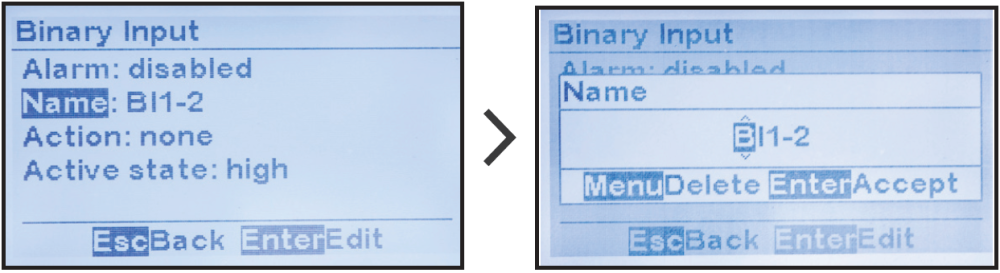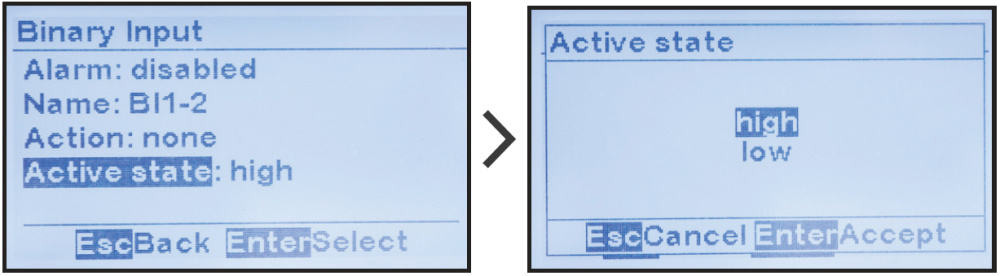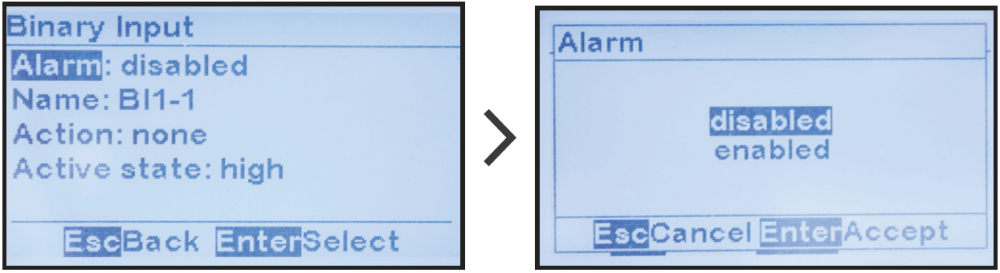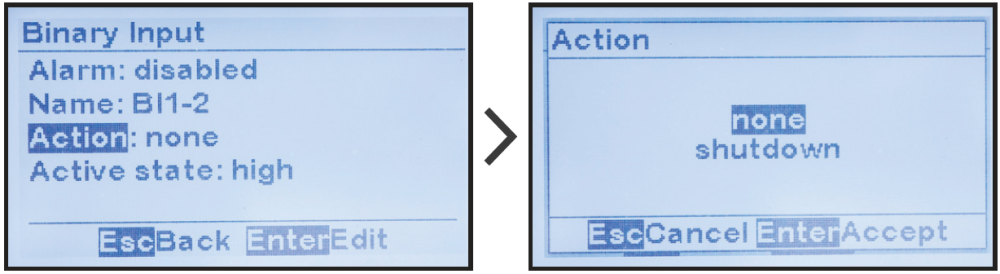The Auxiliary I/O Board (A4) binary inputs are used to monitor, alarm, and/or report on the status of any external switch or contact. Each input can be independently configured to be active high or low, activate an alarm, and/or activate a control. ATevo assigns each input a unique generic name that may be replaced by the user.
Unless otherwise specified, the ATevo Auxiliary I/O Board (A4) will ship from the factory with the following binary input configuration:
| Factory Default Binary Input Configuration | ||||
|---|---|---|---|---|
| Binary Input | Name | Alarm State | Action | Active State |
| |
BI1-1 | disabled | none | high |
| |
BI1-2 | disabled | none | high |
| |
BI1-3 | disabled | none | high |
| |
BI1-4 | disabled | none | high |
To make changes to parameters for any binary input on the Auxiliary I/O Board:
MENU > AUX INPUTS > ‘Binary Input Configuration’ > select input from options > select parameter as shown in the toggles below.

- Binary Input Name Assignment
-
To change the name of a binary input on the Auxiliary I/O Board:
MENU > AUX INPUTS > ‘Binary Input Configuration’ > select input from options (as shown above) > ‘Name:’ > set characters as desired - Binary Active State Assignment
-
The Binary Active State assignment determines the normal and alarm state of the input.
To change the active state of a binary input on the Auxiliary I/O Board:
MENU > AUX INPUTS > ‘Binary Input Configuration’ > select input from options (as shown above) > ‘Active State’ > select from 2 alarmed states
- Binary Input Alarm Enable
-
The Binary Input Alarm Enable assignment determines whether the binary input will generate an alarm, when it senses the alarmed state. Alarms generated by binary inputs will appear by their configured name in the alarm list and on the bottom of the HOME screen.
To enable or disable the Binary Input Alarm function:
MENU > AUX INPUTS > ‘Binary Input Configuration’ > select input from options (as shown above) > ‘Alarm:’ > select from 2 alarmed states
- Binary Input Action Assignment
-
The Binary Input Action assignment links the binary input to a changer control. Examples of a charger control include rectifier remote shutdown, or float/equalize mode control. ATevo will execute assigned charger control when the binary input is in the active state.
To assign a control to a binary input:
MENU > AUX INPUTS > ‘Binary Input Configuration’ > select input from options (as shown above) > ‘Action:’ > select from 2 actions
Need more help with this?
Don’t hesitate to contact us here.