In the case of scales with a WiFi or Ethernet interface, it is possible to configure a shortcut to the PC-XTREM program, in which the IP address of the scale to which the program should connect upon startup is indicated. In this way, when the program starts, instead of scanning the system for available scales, it automatically connects to the scale specified in the shortcut.
To create this shortcut in Windows 11, administrator permissions are required. Follow these steps.
- Open a File Explorer window and navigate to the folder ‘C:\Program Files (x86)\GRAM\PC-XTREM’
- Right-click on the PC-XTREM.EXE file, and in the context menu, select the option Send to > Desktop (create shortcut)
- A new shortcut will appear on the desktop. Right-click on the shortcut icon, and open the properties page.
- In the ‘target’ field, add the IP address of the scale and the two UDP ports used for communication (the default settings for these ports are 4444,5555 or 4445,5556). In the following example, the shortcut will automatically connect to the scale at the IP address 172.21.20.200.
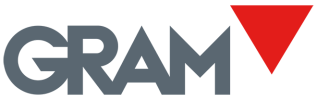









Post your comment on this topic.