When you start the program, PC-XTREM scans your system for available Xtrem scales. The configuration options in the “Connect” tab allow you to narrow the scope of that search.

The “set current scale as default connection” button sets as default the scale to which the weight display is currently connected. Once a scale is set as default, when you start the application, it no longer scans the system for available scales, but automatically connects with this scale. At any time, you can start a new search for available scales by clicking on the button 
The “Explore COM” option enables/disables the search for scales connected to PC COM ports. Click the toggle switch to enable / disable.
The “Explore network” option enables/disables the search for scales connected to the local area network. Click the toggle switch to enable / disable.
The UDP remote port and UDP local port options allow you to select the local area network IP ports that will be used for communication with the scales.
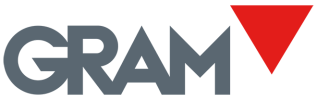


Post your comment on this topic.