On Xtrem scales equipped with the optional Wi-Fi interface, two additional sections appear on the list of configuration options. Those settings allow you to configure the features of the scale’s Wi-FI module.

The optional WiFi module of the Xtrem scale has two modes of operation:
- Wi-Fi access point
- Station connected to a Wi-Fi access point
In the Network as AP section we can edit the configuration options for the operating mode as access point.

SSID as access point The default scale SSID is GRAM_01. You can put any name up to 32 characters. It is the same name that will appear in the title bar of the window.

Password The default password for connecting to the scale’s access point is 12345678. You can set any other password.
IP base address It sets the base IP address for the local network generated by the scale’s access point. It only supports class C IP addresses (range 192.168.x.x with a subnet mask of 255.255.255.0).
Access Point This option allows you to activate or deactivate the access point of the scale. Click on the switch icon to change its state.
Reset network using current settings Clicking this button resets the Wi-Fi module to apply the current settings. In case any device is connected to the scale via the Wi-Fi module, the connection will be lost.
TCP server port (XTREM) Establishes the TCP port for which it will be possible to access the scale through a TCP connection.
UDP local port (XTREM side) UDP port that the scale listens to, waiting to receive information or commands from other devices connected to the same network.
In the Network as STA section we can edit the configuration options so that the scale connects to a local network through an infrastructure Wi-Fi access point.

Network AP SSID Name (SSID) of the Wi-Fi network to which the scale should connect.
AP password Password of the access point to which the scale should connect.
The scale will attempt to connect to the indicated network at startup. If connection is not possible, it will retry to connect after 60 seconds.
Network IP address IP address assigned to the scale. In case the IP address is obtained automatically through DHCP, this field will show the assigned address.
Network DHCP If ON, when the scale is turned on, it will try to obtain the IP address assigned automatically by a DHCP server connected to the network. If set to OFF, the scale will attempt to connect to the network using the IP address you entered in the above field. Click on the switch icon to change its state.
Reset network using current settings Clicking this button resets the Wi-Fi module to apply the current settings. In case any device is connected to the scale via the Wi-Fi module, the connection will be lost.
The TCP and UDP ports that the scale will use appear on this screen for informational purposes only, they cannot be edited. The value of these fields is automatically assigned by the scale based on the values entered in the Network as AP configuration screen.
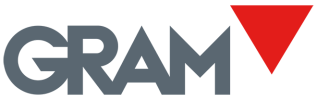


Post your comment on this topic.