We have seen how to insert content boxes (orange) one below the other.
However, it is also* possible to insert two side by side +on the same line+* (horizontally).
You have probably already noticed that the orange content boxes fit into blue containers within the preview (middle area).
In the upper right corner of these containers, you have several icons, including one representing two rectangles side by side.
When you click on it, you split the container into two parts. You can now add, for example, an image box on the left and a text box on the right.

By clicking on the gear icon of the container, you access its settings in the left pane. From here you can adjust the proportions of the two areas (50/50 by default).

Revision:
1
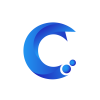



Post your comment on this topic.