This tutorial will describe how to launch a search and use a wide variety of filters available to target the documents that interest you.
Notice that, a search, by default, queries our entire database of sources & articles.
We will see that it is, however, possible to question a specific set of sources.
Let’s start with a simple keyword research.
Within your theme, use the search bar to insert some keywords, then press the “enter” key on the keyboard, or click on the magnifying glass icon on the right.
This will launch a textual search and shows you publications that contains that word in its text.
You can also use boolean operators.
In our example, we will run the following query:
plant AND (photovoltaic OR photovoltaics OR pv) AND (mw OR gw OR mwph)
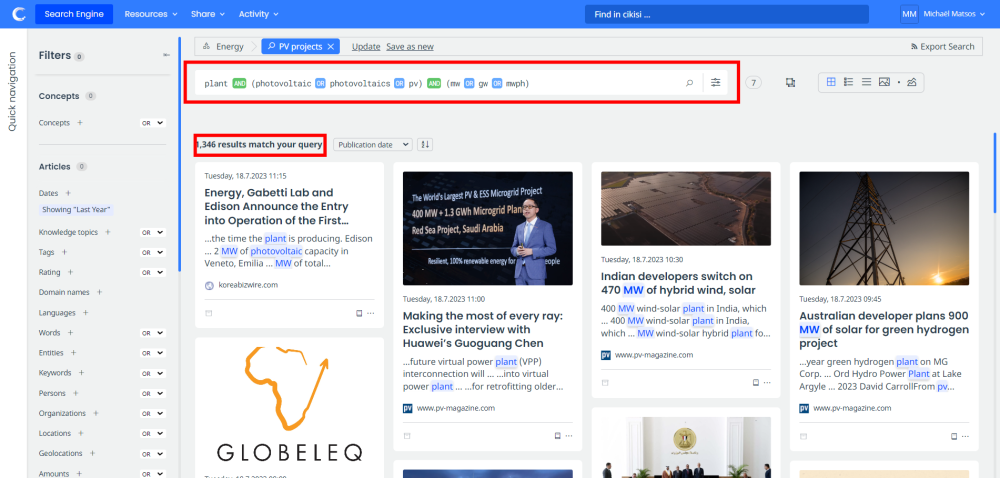
The purpose of this query is to bring you back to the articles:
- coming by default from the entirety of all Cikisi sources
- Over a default period of one year (last 365 days)
- which have in their text “plant”
- AND at the same time “photovoltaic OR photovoltaics OR pv (one of these three expressions)
- AND at the same time either mw OR gw OR mwph
We therefore aim here for articles with technical and specialised content on solar power plants.
Advanced search bar
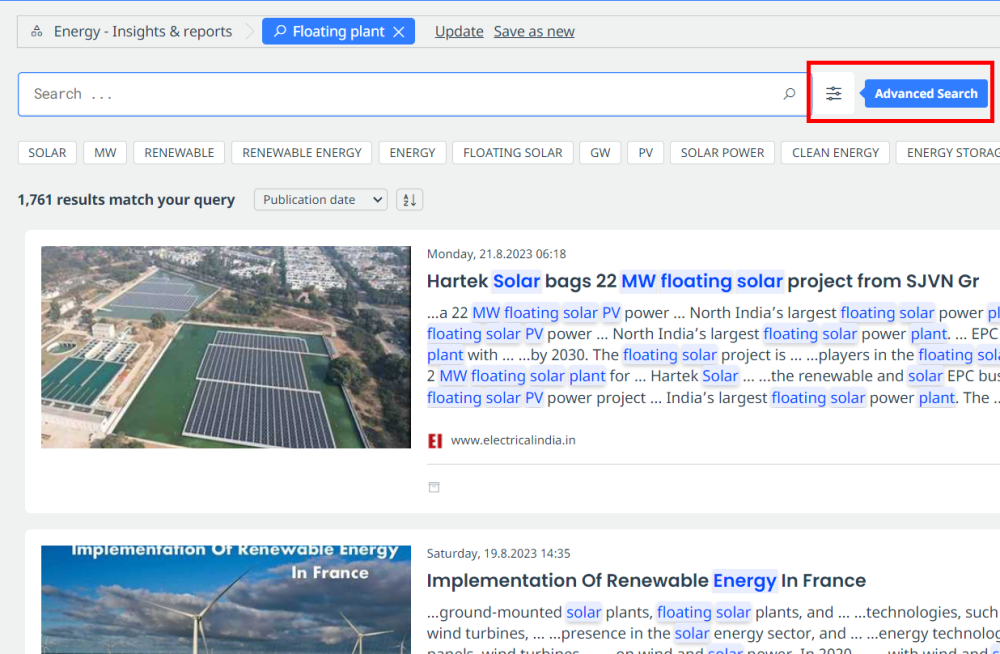
Thanks to the icon on the far right of the search bar, you can display advanced options:
You will get this:
Title: query article titles based on your keywords
Description: query the “description” field of articles (often the first paragraph of an article)
Content: query the main body text of the article (excluding title and description)
Attachments: query documents (PDF, etc.) attached to Cikisi articles, among the first 50.000 characters of the document
Image metadata: query datas saved behind images of the articles (their caption, title, etc.)
And finally the “must match” on the right?
By default, the fields above are linked by OR. An article can be moved up in the results because it respected the “content” bar, but not the “title” bar, for example. It is not mandatory to respect all the search bars.
If you tick “must match”, all the bars selected must be respected by the results.
Static filters
The “static” filters are displayed in the left vertical panel, under the “filters” tab.
You will find here the most complete and diversified panel of filters available.
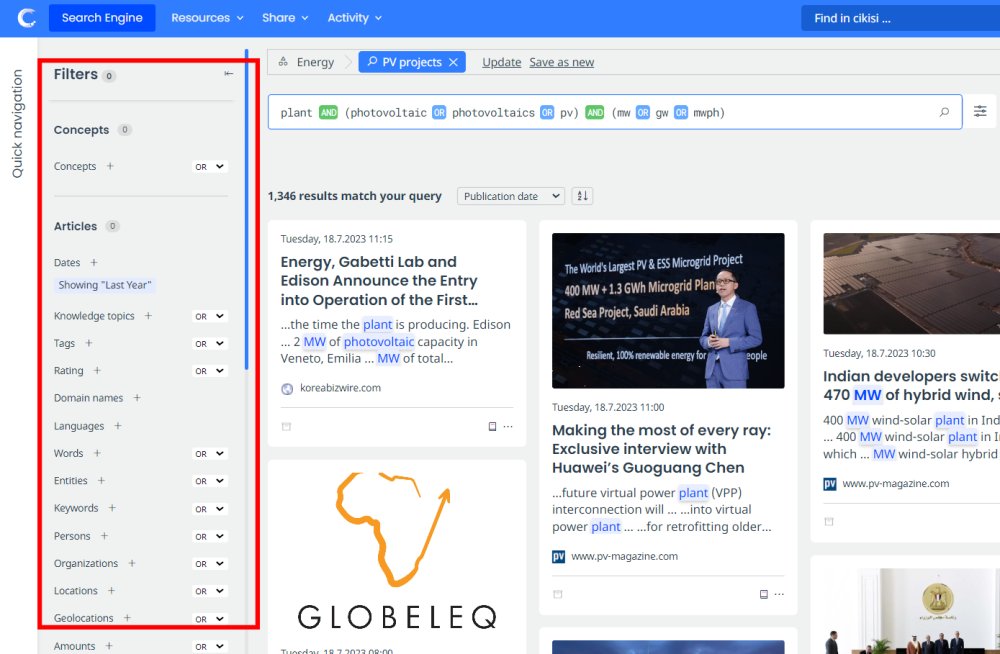
You can filter based on:
- a particular date range
- your saved lists of keywords (concepts)
- domain names of the articles
- detected languages
- source type
- …
We draw your attention to the source filters, at the very bottom of this panel:
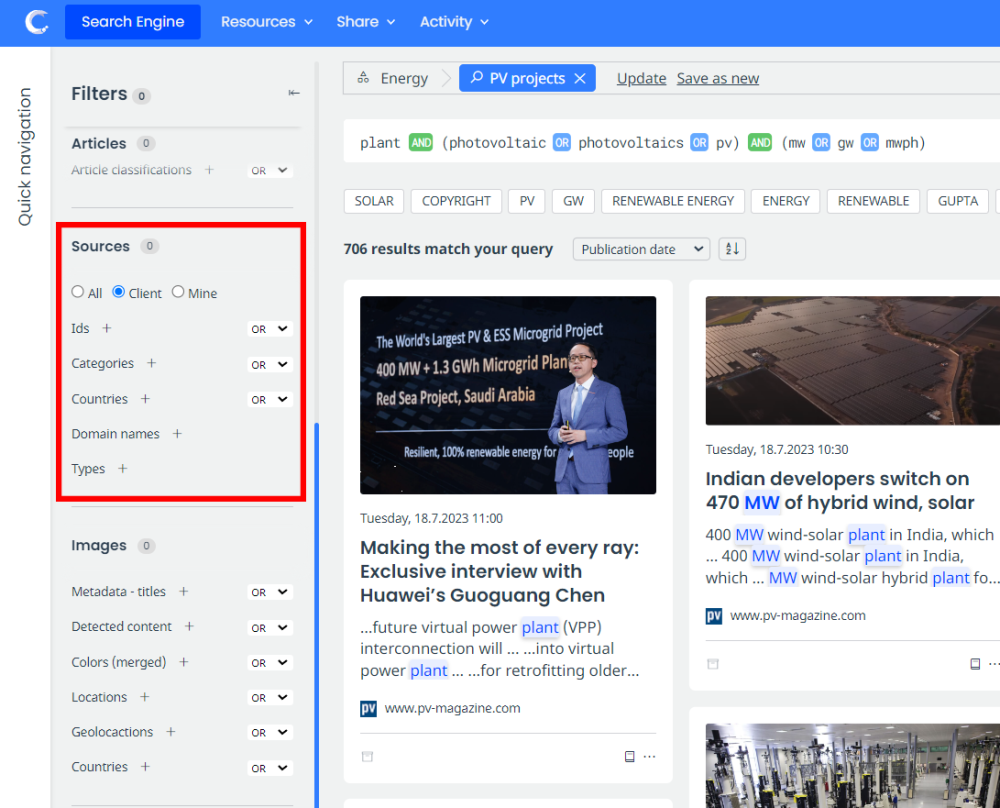
To research with targeted sourcing, you can first select a source base:
- All: interrogates the entire community base of Cikisi sources + your “client” sources
- Client: sources that have been added directly to your platform by your users
- Mine: the sources that you have personally inserted with your user account
In addition, your search can target a particular category of sources (just below).
Your categories are indicated in grey (ex in the image: “mining”) while the community categories are blue (“football” or “africa”).
Artificial intelligence detections
The last set of filters that the search engine offers you are the automatic artificial intelligence detections, also called NER for “named entities Recognition”.
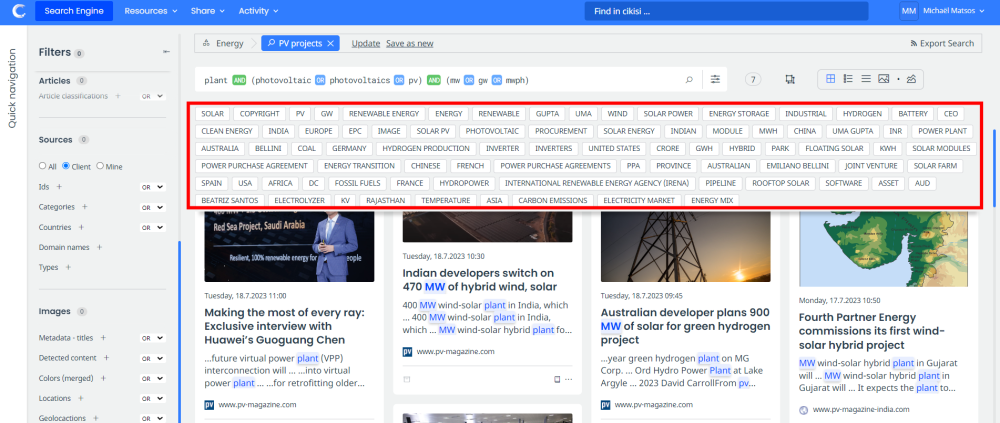
Mila, our AI, scans the results of your searches and help you detect as many interesting expressions as possible.
“Renewable energy”, “supply chain”, “power purchase-agreement”, Germany, etc.
These words have been detected in your results and presented in order of occurrence (from the most frequent to the discreetest).
These NERs allow you to detect emerging trends, new players, etc.
Good news, these NERs are also clickable filters!
Let’s click in our example with “Energy storage”:
An additional filter is superimposed on our previous results. All articles now mention, “Energy storage”.
The NERs presented below the search bar have been updated and show you new detections (recalculated).
Combine different types of filters
These three sets of filters (by keywords, static filters and NER) are combinable at will.
Let’s take a classic use case in most competitive intelligence projects.
We will try to detect the “green” innovations of our competitors.
Let’s imagine that we have already integrated in “source menu” web pages (URLs) of our competitors (blogs, press releases, annual reports, Twitter account, etc.) and grouped these sources under a category of sources named “competitors “.
We could very well select this category from the static filters in the left panel.
Then we could use the search bar to run keywords like “sustainable OR sustainability OR “green deal” OR “climate change” OR “carbon emissions”, etc.
This combination of keywords AND specific sourcing is a classic of “targeted monitoring”.
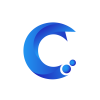



Post your comment on this topic.