Click on any item’s title to open it.
Welcome in the “item view” mode.
- Click on the cross icon on the top right, next to the title of the item, to go back to your search and its results.
- If you scroll down, you will be able to read the article, consult Mila’s suggestions of content and move on the next item.
All your results are the ones above the others.
- You can track the titles and their order to use the “reading itinerary” on the left panel:

3 ways of checking the article:
1. Article view
2. Summary view
3. Memo
Article view
The “by default” view.
Here you can consult the article, with its title, its description and its content.
Below, the description squared in red:

Click on the title to open the original content.

Let’s go back to Cikisi :-)
You can scroll down to check the content, with your search terms highlighted in blue.

Summary view

“Summary including your search terms” : On top of the screen you will find an extract of the article containing your search terms. These are probably the most interesting paragraphs.
Just below, Mila is generating an automatic summary allowing you to get to the point shortly.
Memo

A “memo” is an alternate version of the article you may create. You can edit this duplicate as you may like, in order to correct or adjust the content of the article.
You will then be able to check the original one or the multiple version of it existing.
Named entities & meta data
On the right, you will find a panel allowing you to:
- Find the search terms matching this article
- Knowledge topics where this item has been placed
- The language of the text
- Mila’s detection from the article (called NER for Named Entities Recognition)
- A map showing you all the locations mentioned in the text.
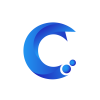



Post your comment on this topic.