This template creation menu is also divided into three areas:
- The settings on the left
- The “preview” in the center
- The content boxes on the right

General settings
- Set your general settings on the top left (mainly a title and a range of dates for the incoming articles)
- Select a content box (right pane) and drag it onto the template (in the centre of the screen) at the location of your choice
- Click on the content box and its settings will appear on the left pane
Content boxes (right)
There is one box per content type:
- Heading – Create a box to insert a heading
- Summary – Automatically generates a summary containing the titles of your sections (collections) and the titles of the articles
- Text – Inserts a text edit box
- Image – Allows you to download images from your computer
- Items – The most important box. Allows you to select one of your collections. Your articles, published between the start and end dates specified in the global settings, will load here. An item box = a collection (a section of your newsletter).
- Spacer – Create an “empty” box* in order to “space” boxes between them
The box system
It is quite easy and intuitive.
- drag one of these onto the middle preview,
- don’t forget to click this one afterwards (it will be framed in orange),
- and edit its settings in the left pane.
In the following tutorial, we will see how to insert the most important box but also the one that contains the most options: the box “items”
Revision:
2
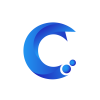



Post your comment on this topic.